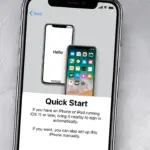To use headphones with a Samsung S23, simply connect them to the device’s USB-C port. Alternatively, you can pair Bluetooth headphones through the device’s settings.
Samsung’s latest S23 smartphone embraces wireless technology, prompting users to adapt how they use headphones with the device. Gone are the days of the traditional headphone jack, making room for more advanced and versatile connectivity options. Whether you’re a music aficionado, podcast enthusiast, or an avid gamer, the Samsung S23 offers a seamless audio experience.
Embracing this change enhances your multimedia enjoyment and ensures you stay current with industry standards. With a focus on convenience and quality, the S23’s audio capabilities are designed to cater to your listening preferences while maintaining a sleek and modern aesthetic.
Identifying Compatible Headphones
Do you have a Samsung S23 and are wondering how to enjoy music or podcasts with it? The right headphones make all the difference. The Samsung S23 offers versatility in connecting various headphone types. Let’s explore compatible headphones to ensure a smooth audio experience.
Wired Vs Wireless: Making The Right Choice
Both wired and wireless headphones work with the Samsung S23. Your choice depends on convenience and preference. Let’s see what each offers:
- Wired headphones: They plug directly into the device. They provide consistent quality and do not need charging. The Samsung S23, with its USB-C port, requires USB-C headphones or an adapter for traditional 3.5mm headphones.
- Wireless headphones: These connect via Bluetooth. They offer freedom of movement and are perfect for active users. No cables mean less hassle and more comfort.
Checking For Bluetooth Capability
To pair wireless headphones with your Samsung S23, ensure they have Bluetooth. Do this:
- Look at the headphone box or manual. It should say ‘Bluetooth’.
- Check the headphones for a Bluetooth symbol.
- Turn on your headphone’s Bluetooth and see if your phone finds them.
Once confirmed, pair them through your phone’s Bluetooth settings, and you’re ready to enjoy your audio wirelessly.

Credit: www.amazon.com
Pairing Bluetooth Headphones
Ready to enjoy wireless freedom with your Samsung S23? Pairing your Bluetooth headphones is simple. Follow these steps for a seamless audio experience.
Activating Pairing Mode on HeadphonesActivating Pairing Mode On Headphones
First things first, let’s activate your headphones’ pairing mode. This allows your Samsung S23 to find them.
- Turn off your headphones completely.
- Hold the power button or the pairing button for a few seconds.
- Wait until the LED flashes or you hear a sound.
Your headphones are now ready to pair. Keep them close to your Samsung S23.
Connecting via Samsung S23 SettingsConnecting Via Samsung S23 Settings
Next, grab your Samsung S23 to complete the connection.
- Swipe down from the top of your screen to access the Quick Panel.
- Tap on the gear icon to open Settings.
- Scroll and select Connections > Bluetooth.
- Toggle the switch to activate Bluetooth.
- Your device will search for available headphones. Select yours from the list.
- Confirm the pairing on your Samsung S23 if prompted.
Your headphones and Samsung S23 are now connected. Enjoy your music, videos, and calls wirelessly!
Connecting Wired Headphones
Love listening to music on your Samsung S23? Let’s get you plugged in with wired headphones! You can enjoy crisp, clear sound in just a few steps. Ready for your audio adventure? Make sure to follow along and get connected.
Usb-c Or Traditional Jack?
Check your headphones’ plug. Old ones might use a traditional jack. Today’s technology prefers USB-C.
- Traditional headphone jacks are the old round plugs.
- USB-C plugs are smaller and oval-shaped.
Your Samsung S23 uses USB-C. No headphone jack on this phone! You need USB-C headphones or an adapter.
Choose a USB-C adapter if you have old headphones. Plug the adapter into your S23, then connect your headphones.
Troubleshooting Common Wired Connection Issues
No sound? Here’s what to do.
- Check for a secure connection. Loose? Push the plug in until you hear a click.
- Clean your headphone plug. Dirt blocks the connection.
- Examine the USB-C port. Lint or debris? Carefully remove it.
- Test your headphones on another device. Still not working? They might be broken.
- Restart your Samsung S23. A fresh start can fix many small glitches.
Follow these steps, and you’ll be ready to enjoy your favorite tunes or podcasts with your wired headphones on your Samsung S23.

Credit: www.galaxys23ultrauserguide.com
Optimizing Audio Settings
To get the best sound from your Samsung S23, you must dive into its audio settings. The S23 offers various tools to customize audio output for any set of headphones. This guide shows simple steps to enhance your listening experience. Remember, settings may vary slightly depending on your headphone model and software version.
Adjusting Sound Quality
First, connect your headphones to your Samsung S23. Navigate to Settings > Sounds and vibration > Advanced sound settings > Sound quality and effects. Here, you’ll see various options to tweak. For optimal sound, follow these steps:
- Enable Dolby Atmos for richer audio.
- Choose the right Equalizer setting for your music genre.
- Turn on Adapt Sound to find the best sound for your ears.
Each adjustment refines your audio, ensuring clear and dynamic sound matches your preferences.
Using Samsung’s Sound Personalization Features
The Samsung S23’s sound personalization features make your headphones sound better. To use these features:
- Go to Settings > Sounds and vibration > Sound quality and effects.
- Tap on Adapt Sound and select Personalize your sound.
- Follow the on-screen instructions to customize the sound profile.
You’ll undergo a hearing test that tailors sound frequencies to your ears. This ensures your music and calls are fine-tuned just for you.
Maintaining Headphone Functionality
Maintaining headphone functionality is vital for a seamless audio experience on your Samsung S23. Headphones, like any tech accessory, require care. Proper upkeep ensures they last longer and work perfectly with your device. Follow these tips to keep your headphones in top condition.
Regular Cleaning TipsRegular Cleaning Tips
Keeping headphones clean is essential for good hygiene and performance. Dust and earwax can clog the earpiece. This leads to poorer sound quality. Follow these easy cleaning steps for optimal audio:
- Use a soft cloth: Gently wipe the headphones.
- Dry brush: Dislodge debris from nooks and crannies.
- Earbud tips: Remove and clean them separately.
- Alcohol wipes: Sanitize surfaces but avoid any openings.
Software Updates And Compatibility Checks
Software plays a crucial role in headphone functionality. Updates can enhance audio quality or fix bugs. Perform regular software checks:
- Check for updates: Go to Settings, then ‘Software update’.
- Install promptly: Download and apply updates without delay.
- Test after updates: Always check headphone performance post-update.
For compatibility, read product manuals. Most headphones work with the Samsung S23. But checking ensures no surprise hiccups.
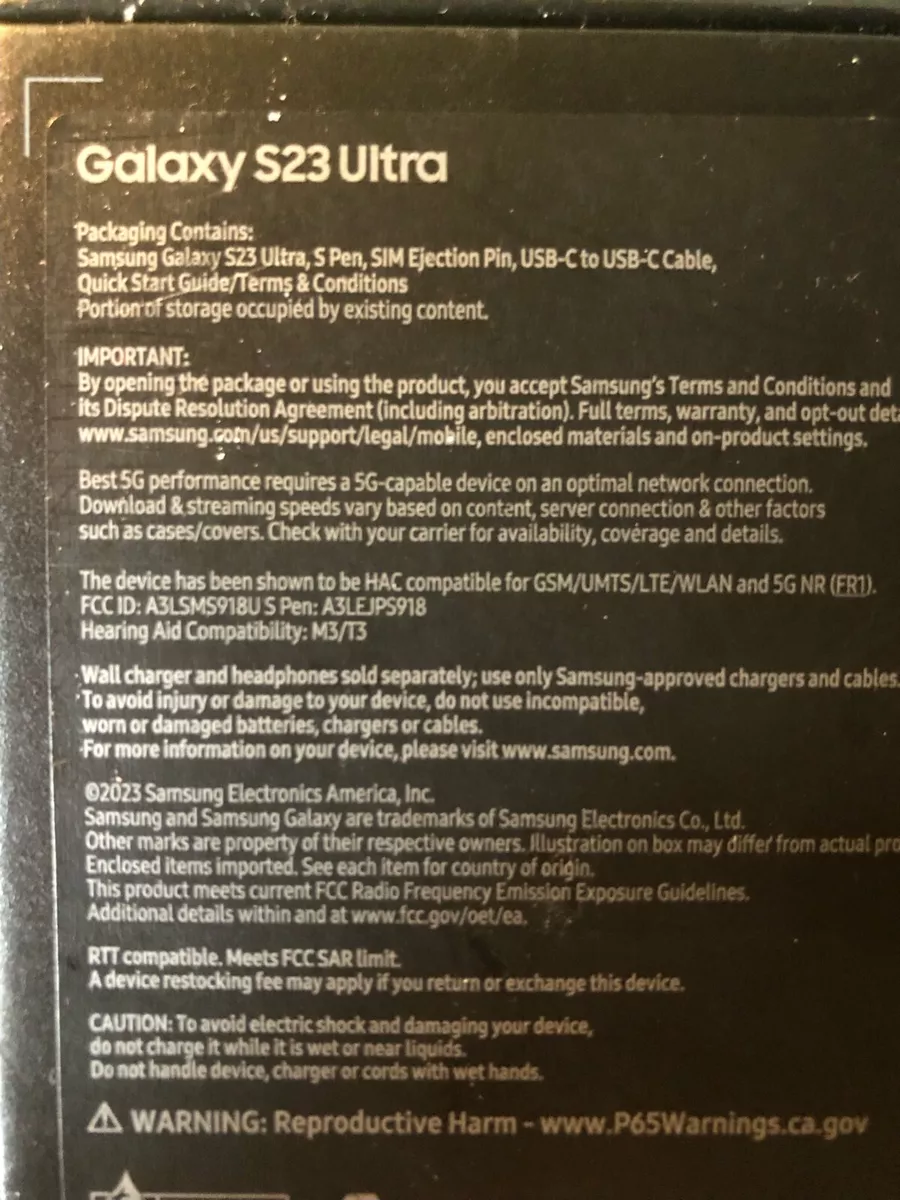
Credit: www.ebay.com
Conclusion
Navigating the headphone setup on your Samsung S23 is now a breeze, thanks to our step-by-step guide. Keep your sound experience personalized and enjoy seamless audio connectivity on the go. Remember, taking care of your device and headphones will ensure top-notch performance.
Stay tuned with us for more tech tips and tricks.

Hello, I am Howard E. Glover, the CEO, and founder of soundsvia.com We Are Talk About Audio Sounds Systems like Headphones, Earbuds, Headset, and Earphones