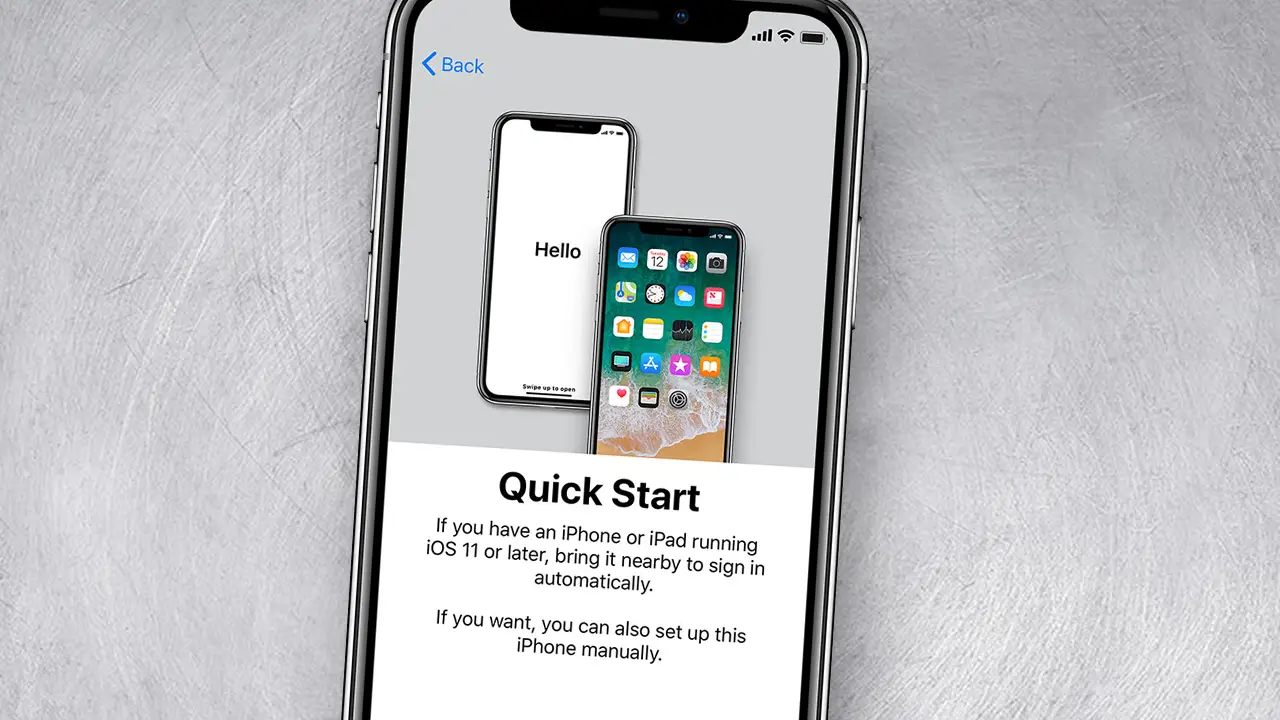To connect headphones to your Samsung S23, open Bluetooth settings and pair your device. Ensure your headphones are in pairing mode and select them from the available devices list.
Connecting headphones to your Samsung S23 can elevate your audio experience whether you’re listening to music, watching videos, or taking calls on the go. With the latest technology and user-friendly interface, the Samsung S23 makes pairing with Bluetooth headphones a quick and effortless process.
By simply accessing the Bluetooth settings and ensuring your headphones are discoverable, you can pair them in seconds. This seamless connection allows for high-quality audio and hands-free convenience, making your Samsung S23 a powerful hub for your personal sound system. Whether you’re using wireless earbuds or over-the-ear headphones, once connected, you can enjoy your favorite audio content with clarity and ease.
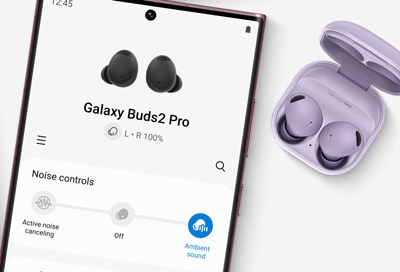
Credit: www.samsung.com
Introduction To Samsung S23 Headphone Connectivity
The Samsung S23 brings exciting enhancements to the table, including its audio experience. A quick, easy headphone connection is vital for uninterrupted listening pleasure. Whether it’s for music, calls, or gaming, the S23 ensures that users enjoy a seamless audio connection. Explore methods ideal for both wireless and wired headphones. Let’s dive into how to connect with ease and what audio features S23 holds.
Why Seamless Headphone Connection Matters
A reliable headphone connection keeps your flow intact. Enjoy music without gaps. Call with clarity. Pairing should be instant and stable. The Samsung S23 aims for this perfect sync. You stay connected. You stay in the moment. Fast pairing means more time enjoying, less time fiddling.
Brief Overview Of Samsung S23 Audio Features
The S23 boasts top-tier audio characteristics. Enhance your listening with these features:
- AKG-tuned speakers
- Dolby Atmos support
- Wireless codec support (like AAC, SBC)
- High-quality Bluetooth audio through Samsung’s Scalable Codec
- Wired audio via USB-C, supporting high-res playback
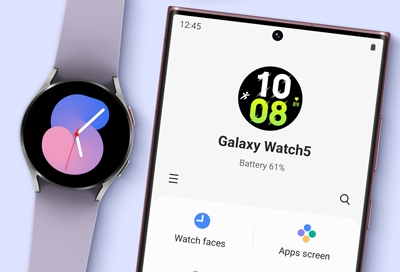
Credit: www.samsung.com
Types Of Headphones For Your Samsung S23
Choosing the right headphones for your Samsung S23 ensures a top-notch audio experience. Let’s explore the different types that sync perfectly with your device.
Wired Headphones And Usb-c Connection
Wired headphones offer crisp sound quality without lag. The Samsung S23 requires headphones with a USB-C connection. This is because it lacks a traditional 3.5mm headphone jack. Below is a quick guide to connecting wired headphones.
- Locate the USB-C port on your device.
- Insert the USB-C connector of your headphones into the port.
- Adjust your audio settings if necessary.
Wired headphones promise uninterrupted listening and no concerns about battery life.
Bluetooth Headphones And Wireless Freedom
Bluetooth headphones give you the liberty to move without cables. They pair seamlessly with your Samsung S23. Follow these simple steps to connect:
- Swipe down to access the Quick Panel on your S23.
- Tap on the Bluetooth icon to enable it.
- Choose your headphones from the list of available devices.
Experience the freedom of wireless with headphones that offer easy controls and comfortable designs.
Step-by-step Guide To Connecting Wired Headphones
Welcome to our ‘Step-by-Step Guide to Connecting Wired Headphones’ to your Samsung S23. In this article, you will find simple instructions to enjoy your music seamlessly.
Locating The Usb-c Port On Your Samsung S23
Before connecting your headphones, locate the USB-C port on your device. The Samsung S23 features a sleek design with the USB-C port at the bottom. Look for a small, oval-shaped connector next to the device’s speakers. This is where you’ll plug in your wired headphones.
Ensuring Compatibility And Resolving Common Issues
Compatibility is key for a smooth experience. The Samsung S23 does not have a traditional headphone jack.
You will need headphones with a USB-C connector or an adapter.
Adapter: If your headphones have a 3.5mm jack, you’ll need a USB-C to 3.5mm adapter.
- Step 1: Get a compatible USB-C to 3.5mm adapter if necessary.
- Step 2: Insert the adapter into the USB-C port on your Samsung S23.
- Step 3: Plug your 3.5mm headphone jack into the adapter.
- Step 4: Your device should recognize the headphones instantly.
Resolving Issues: Should you encounter any problems, try these steps:
- Ensure the headphones are fully inserted into the port or adapter.
- Check your phone’s audio output settings to confirm it’s sending sound to your headphones.
- Restart your Samsung S23 if the headphones aren’t recognized.
- Test the headphones on another device to ensure they’re working properly.
A successful connection means you are ready to enjoy your favourite tunes, videos, or games with crystal-clear audio from your wired headphones.
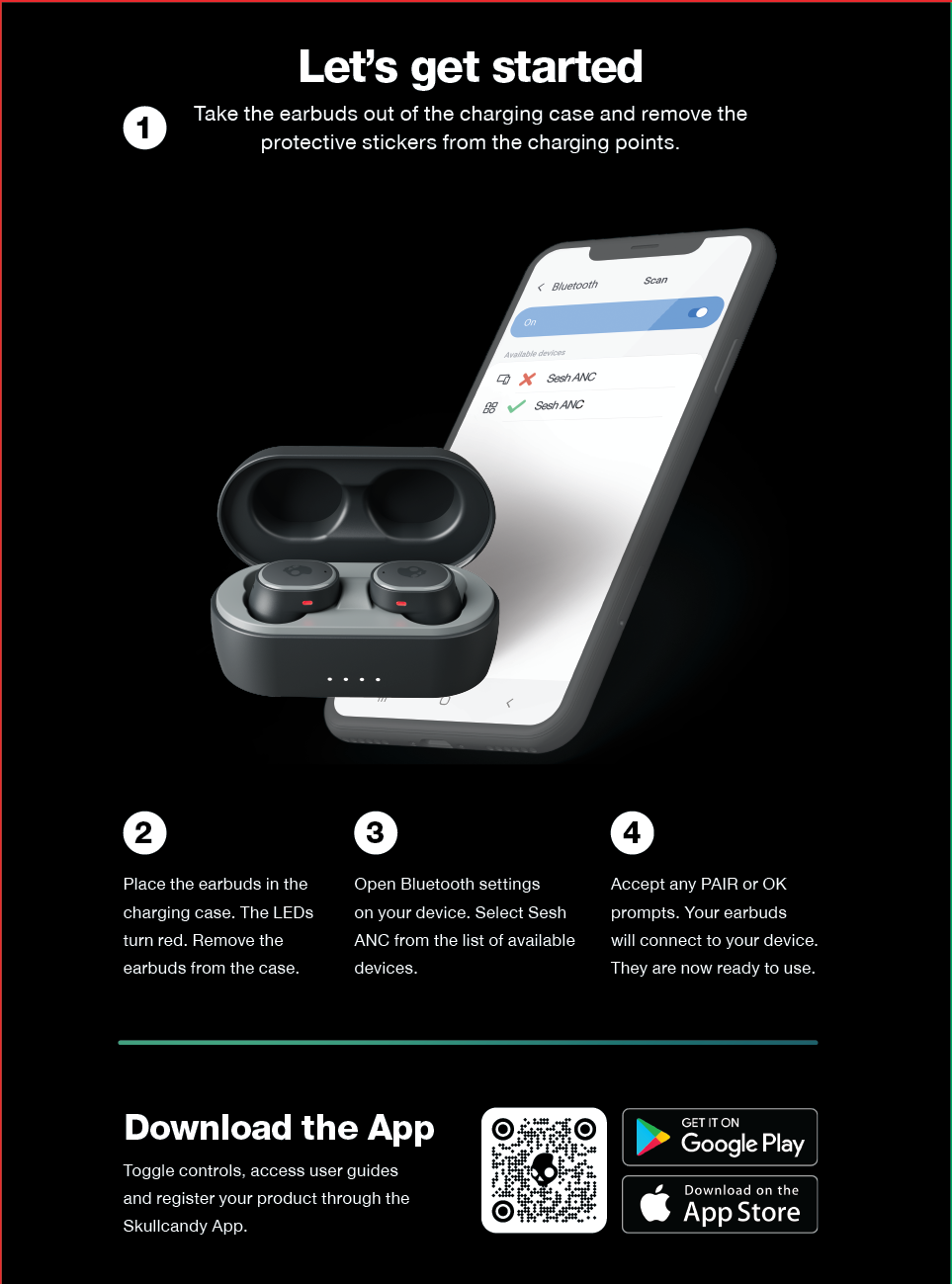
Credit: support.skullcandy.com
Pairing Your Bluetooth Headphones
Paring Bluetooth headphones with your Samsung S23 is easy. Follow these simple steps. Enjoy wireless audio in no time.
Enabling Bluetooth On Your Samsung S23
To start, unlock your Samsung S23. Swipe down from the top. Find the Bluetooth icon. Tap the icon to turn it on. The icon will light up. This means Bluetooth is active now.
Finding And Selecting Your Headphones In The Pairing Menu
With Bluetooth on, go to settings. Select “Connections”, then “Bluetooth”. Your phone will search for devices. Wait for your headphones to appear on the list. Select your headphones. A pairing request may show up. Confirm it. Your headphones are now connected.
Troubleshooting Bluetooth Pairing Problems
If your headphones don’t pair, don’t worry. Check if they’re in pairing mode. Make sure they’re charged. Restart both devices if needed. Clear old Bluetooth connections. Try pairing again. Contact support if issues continue.
Optimizing Audio Settings Post-connection
Once your headphones are connected to your Samsung S23, it’s time to dive into the audio settings. Optimizing these settings can transform your listening experience. Your favorite tunes or podcasts will sound better than ever. Let’s get those settings just right for your ears.
Adjusting Volume And Sound Quality
Finding the perfect balance between volume and clarity is key. To make these adjustments on your Samsung S23:
- Swipe down from the top of the screen to access the quick settings.
- Tap the sound shortcut to adjust the volume levels.
- Open Settings > Sounds and vibration for advanced options.
- Select “Sound quality and effects” to refine the audio further.
Enable Dolby Atmos for a surround sound experience. Toggle on Adapt Sound to personalize sound according to your hearing.
Customizing Equalizer Settings For Enhanced Listening
The built-in equalizer takes your audio to new heights. Follow these steps to customize:
- Go to Settings > Sounds and vibration.
- Tap on “Advanced sound settings.”
- Select “Sound quality and effects.”
- Choose “Equalizer” to explore different audio profiles.
Try presets like “Pop,” “Classic,” or “Jazz” for tailored sound. Or fine-tune with the custom option and create a profile that fits your taste.
Maintaining Your Headphone Connection
Connecting headphones to a Samsung S23 ensures a personal audio experience. But the connection must stay strong. A weak connection can ruin the fun. Let us help you keep it stable and cared for.
Tips For Keeping A Stable Wireless Connection
- Stay Close: Keep your Samsung S23 and headphones close.
- Avoid Interference: Keep away from Wi-Fi routers and microwaves.
- Update Regularly: Update your device and headphones for better performance.
- Charge Fully: Ensure both devices have enough battery.
- Restart Devices: If issues persist, restart your Samsung S23 and headphones.
Caring For Your Wired Headphones And Usb-c Port
Caring for wired headphones and the USB-C port is vital. It ensures longevity. Here’s how:
| Care Tips | Details |
|---|---|
| Clean Regularly | Use a dry lint-free cloth to clean the port and headphone jack. |
| Avoid Bending | Keep the wire straight to prevent damage. |
| Disconnect Carefully | Grasp the plug, not the cable, when disconnecting. |
| Protect from Moisture | Water can damage both your headphones and USB-C port. |
Conclusion
Wrapping up, pairing your headphones with a Samsung S23 is straightforward. Whether using Bluetooth, USB-C, or NFC, the process is quick and user-friendly. Remember to check compatibility and keep your device’s software up to date. Enjoy your music, calls, and media with seamless connectivity.
Dive into a wireless world where your Samsung S23 and headphones sync perfectly.

Hello, I am Howard E. Glover, the CEO, and founder of soundsvia.com We Are Talk About Audio Sounds Systems like Headphones, Earbuds, Headset, and Earphones