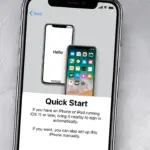To connect headphones to your Samsung Galaxy S22, simply pair them through Bluetooth or use a USB-C adapter. Your Galaxy S22 offers seamless integration with a variety of headphones to enhance your auditory experience.
Connecting your headphones to a Samsung Galaxy S22 is a breeze, whether you’re tuning into your favorite music or catching up on podcasts. The absence of a 3. 5mm headphone jack is no hurdle; the Galaxy S22 supports wireless Bluetooth connections for a clutter-free listening experience.
Alternatively, for those who prefer traditional wired headphones, a USB-C to 3. 5mm adapter can bridge the gap. Users can revel in the high-quality audio output and noise-cancellation abilities that the S22 can muster. The process to connect involves a few intuitive steps within the device’s settings, assuring a user-friendly setup. Indulge in your audio content with the pure, crisp sound tailored by your Galaxy S22’s advanced features.
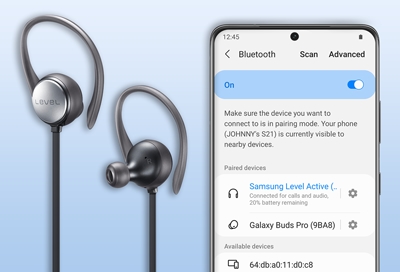
Credit: www.samsung.com
Introduction To Connecting Headphones To Your Galaxy S22
Welcome to the exciting world of Samsung Galaxy S22 — a device that blends style with cutting-edge technology. Whether you’re a music enthusiast, a podcast addict, or an avid movie watcher, knowing how to connect headphones to your Galaxy S22 is essential. This guide will help you dive into the impeccable audio experience offered by your smartphone.
The Evolution From Wired To Wireless Listening
The journey from tangled wires to the freedom of wireless audio has been remarkable. With the Galaxy S22, users have various options to enjoy their favorite sounds. Here’s a glance at how audio consumption has changed:
- Wired Headphones: Once the standard, these require a physical connection. The Galaxy S22 supports them through a USB-C to 3.5 mm headphone jack adapter.
- Bluetooth Headphones: A leap into wireless, with no cords to hold you back. Pairing is simple and seamless.
- Galaxy Buds: Samsung’s answer to true wireless earbuds. They offer intuitive pairing and crystal-clear sound.
Key Features Of The Samsung Galaxy S22 Audio Experience
The Samsung Galaxy S22 is a powerhouse packed with audio features that enhance every listening session:
| Feature | Description |
|---|---|
| Dolby Atmos | Immersive 3D sound that puts you at the center of a concert hall. |
| AKG Tuning | Professional audio quality fine-tuned by AKG acoustics. |
| Auto-Switch | Seamless transition between Galaxy devices without manual pairing. |
With Bluetooth 5.2, long battery life, and fast charging, your Galaxy S22 is ready to deliver an unmatched audio experience. Enjoy crisp, clear, and uninterrupted audio whether on a call or lost in music.
Types Of Headphones Compatible With Galaxy S22
Discover the perfect headphones for your Samsung Galaxy S22! The Galaxy S22 supports a variety of headphones. Whether wired or wireless, find your match and enjoy your favorite tunes on the go.
Wired Headphones With Usb-c Connection
The Galaxy S22 does not have a traditional headphone jack. USB-C headphones are the wired solution. Just plug into the phone’s charging port. Crystal-clear audio awaits you.
- Simple plug-and-play setup
- No battery needed
- Durable and tangle-free options available
Bluetooth Headphones And Earbuds
Wireless freedom is yours with Bluetooth headphones and earbuds. Sync with your Galaxy S22 seamlessly. Enjoy music and calls without the wires.
- Variety of styles and features
- Portable with rechargeable batteries
- Compatible with a wide range of brands
Galaxy Buds: Samsung’s Wireless Solution
For a tailored audio experience, choose Galaxy Buds. Designed by Samsung for their devices. They offer convenience, comfort, and high-quality sound.
| Features | Benefits |
|---|---|
| Sync with Samsung devices | Easy connectivity and control |
| Ergonomic design | Comfort for all-day use |
| Customizable sound | Tailored listening experience |
Pairing Wireless Headphones Via Bluetooth
Welcome to the wireless world where connecting headphones to your Samsung Galaxy S22 is a breeze! With the right steps, you can enjoy your favorite tunes or podcasts without getting tangled in wires. Let’s dive into pairing your wireless headphones via Bluetooth.
Steps To Enter Bluetooth Pairing Mode
Before connecting, headphones need to be ready to pair. Every headphone has a different way to enter pairing mode. Here’s how to do it:
- Ensure your headphones are off.
- Turn them on by pressing and holding the power button.
- Watch for a flashing light or a sound cue indicating pairing mode.
- If you’re unsure, check your headphone’s manual.
Connecting To Previously Paired Devices
Once paired, reconnecting is simple. Here’s what you need to do:
- Open Settings on your Samsung Galaxy S22.
- Tap on Connections then Bluetooth.
- Your headphones should be listed under “Paired devices”.
- Tap to connect, and they should reconnect automatically.
Troubleshooting Common Bluetooth Connection Issues
If you face any hiccups while connecting, don’t worry. Here are some quick fixes:
| Issue | Solution |
|---|---|
| Headphones not connecting | Restart your headphones and Galaxy S22. |
| Missing from paired devices | Pair the devices again following the initial steps. |
| Connection is unstable | Move closer to your phone or remove obstacles. |
Pairing your wireless headphones to your Samsung Galaxy S22 is effortless once you get the hang of it. With these instructions, you’ll be ready to enjoy your music wirelessly in no time!

Credit: www.amazon.com
Using Usb-c Headphones With The Galaxy S22
Using USB-C Headphones with the Galaxy S22 offers a straightforward solution to enjoy high-quality audio. Users appreciate the simplicity of plug-and-play accessories, and USB-C headphones are no exception. The Samsung Galaxy S22 is fully equipped to support this convenient audio experience.
Advantages Of Using Usb-c Wired Headphones
- No batteries required: Plug in and play without worrying about charge levels.
- High-quality sound: USB-C headphones typically deliver superior audio clarity.
- Durable: Fewer moving parts mean less wear and tear over time.
- Multi-functional: Some models support additional features like inline controls.
- Convenient: Easy to carry with no extra dongles or adapters needed.
How To Connect And Configure Usb-c Headphones
- Locate the USB-C port on your Galaxy S22.
- Insert the USB-C connector of your headphones into the port.
- The phone should recognize the headphones automatically.
- If not, pull down the notification shade.
- Tap on the sound output notification.
- Select your USB-C headphones from the list of audio devices.
- Adjust settings like volume and audio effects in the Sound settings menu.
To configure audio settings, go to Settings > Sounds and Vibration. Here, personalize sound profiles, equalizer settings, and adapt sound to your hearing preferences. With these simple steps, enjoy immersive audio on your Samsung Galaxy S22 with extraordinary ease.
Optimizing Your Audio Experience
To level up your audio experience on the Samsung Galaxy S22, understanding the connection and settings of your headphones is crucial. The journey to sonic bliss involves tweaking your device to match your acoustic preferences. Let’s ensure every beat hits the right note.
Adjusting Sound Settings On Your Galaxy S22
Tailor your sound profile to immerse yourself in a world of crisp, clear audio. Follow these simple steps:
- Open Settings on your Galaxy S22.
- Tap Sounds and vibration.
- Go to Sound quality and effects.
- Customize the Equalizer settings to your taste.
Exploring Samsung’s Dolby Atmos Feature
Elevate your listening experience with Dolby Atmos. Enable it by:
- Navigating to Settings.
- Selecting Sounds and vibration.
- Choosing Sound quality and effects.
- Turning on the Dolby Atmos switch.
Enjoy cinematic sound that flows around you in three-dimensional space.
Choosing The Right Headphones For Your Needs
Selecting the ideal headphones boosts your audio pleasure. Consider these factors:
| Type | Benefits |
|---|---|
| In-ear | Compact, perfect for travel |
| On-ear | Comfortable, good for long sessions |
| Over-ear | Superior sound isolation |
| Wireless | Freedom of movement, no cords |
Match your headphones with your lifestyle and the audio quality you desire.

Credit: www.cdw.com
Maintaining Your Headphone Connection
Welcome to our latest guide on maintaining your headphone connection with your Samsung Galaxy S22. Effortless listening awaits when your headphones pair seamlessly with your smartphone. Let’s dive into keeping that connection crystal clear and reliable!
Managing Bluetooth Devices And Connections
Accessing your Samsung Galaxy S22’s Bluetooth settings sets the stage for seamless audio experiences. Follow these simple steps to manage your wireless devices:
- Slide down from the top of the screen to open the quick panel.
- Tap on the Bluetooth icon to view paired devices.
- Hold the Bluetooth icon for advanced settings.
- Pick your headphones from the list to connect or tap on ‘More’ for further actions.
- Remember, you can rename, unpair or set as a priority device any connected headphones.
Conserving Battery Life While Using Wireless Headphones
Maximize your listening sessions by saving the battery life of your wireless headphones. Employ these tips:
- Turn off your headphones when not in use.
- Activate power-saving modes or lower volume levels.
- Disconnect from Bluetooth if connected but idle.
- Keep firmware updated for efficiency improvements.
Upkeep And Care For Your Headphones
Longevity and performance of your headphones greatly depend on your care. Abide by these care instructions:
| Care Action | Benefit |
|---|---|
| Regular Cleaning | Prevents build-up and maintains sound quality. |
| Avoiding Moisture | Protects internal components from damage. |
| Proper Storage | Reduces wear and tear from tangling or drops. |
Inspect and maintain the ear pads or tips for comfort and hygiene. Use a soft cloth for cleaning. Avoid harsh chemicals that could damage headphone surfaces.
Troubleshooting Tips For Connection Issues
Struggling to pair your headphones with your Samsung Galaxy S22? You’re not alone. Connection troubles can arise now and then. But don’t worry. Simple steps often resolve these glitches quickly. Follow our guide to get your tunes streaming seamlessly again.
Identifying Common Connectivity Problems
Not sure where to start? Here’s what to look for:
- Devices not pairing: Check if your headphones are in pairing mode.
- Intermittent connection: Bluetooth signal might be weak.
- Headphones not found: Ensure they’re charged and close to your phone.
Restarting And Resetting Your Bluetooth Connection
Here’s a quick fix for most issues:
- Go to Settings > Connections > Bluetooth on your Galaxy S22.
- Turn Bluetooth off and on again.
- Remove the headphones from the list of devices.
- Put headphones back in pairing mode.
- Try connecting once more.
When To Seek Professional Support Or Repairs
If problems persist, professional help might be needed. Signs you should reach out:
- Bluetooth not working despite restarts.
- Headphones connect to other devices, but not your S22.
- Recurring connection drops.
Contact Samsung support or visit an authorized service center. Your Galaxy S22 or headphones may need expert attention.
Conclusion
Wrapping up, connecting headphones to your Samsung Galaxy S22 is straightforward once you follow the steps outlined above. Whether you’re syncing via Bluetooth or using a USB-C adapter, enjoy your audio seamlessly. Embrace the sound experience your Galaxy S22 offers and keep the music flowing!

Hello, I am Howard E. Glover, the CEO, and founder of soundsvia.com We Are Talk About Audio Sounds Systems like Headphones, Earbuds, Headset, and Earphones