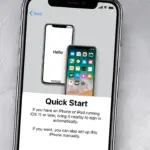To connect headphones to your Samsung Galaxy S21, use Bluetooth or a USB-C to 3.5mm adapter. First, enable Bluetooth on your headphones and on your S21, then pair them through the phone’s Bluetooth settings.
Connecting headphones to your Samsung Galaxy S21 can enhance your audio experience, whether you’re listening to music, watching videos, or making calls. The Galaxy S21 does not come with a traditional headphone jack, reflecting the industry’s trend towards wireless technology.
Instead, owners who prefer wired headphones can use a USB-C adapter to connect their 3. 5mm jack headphones. For those embracing wireless solutions, Bluetooth headphones offer a convenient and cord-free experience. With advanced settings and easy pairing, the Galaxy S21 ensures that connecting your headphones is a seamless and straightforward process, offering high-quality audio performance to complement the device’s robust features. Whether you’re a tech-savvy individual or someone who enjoys simple functionality, the process of connecting headphones to your Galaxy S21 is user-friendly and quick.
Introduction To Connecting Headphones To Samsung Galaxy S21
Discover the straightforward steps to sync your headphones with your Samsung Galaxy S21, ensuring a seamless audio experience. Our quick guide simplifies the connection process, helping you enjoy your favorite tunes or podcasts in no time.
Unveiling the simplistic approach to immersive sound on your Samsung Galaxy S21. This guide provides clear steps to connect headphones, elevating your audio experience.
A Glimpse Into Samsung Galaxy S21 Features
The Samsung Galaxy S21 is a marvel of tech innovation. With its dynamic AMOLED display and high-powered processor, it ensures a seamless user experience. But audio plays a pivotal role, and that’s where headphones come in. Let’s dive into why and how to connect them to your Galaxy S21.
Why Pairing Headphones Is Essential
Connecting the right headphones amplifies your audio journey. Whether for privacy, quality, or convenience, pairing enables you to enjoy content without limits. Whether you prefer wireless buds or wired earphones, connecting to your Samsung Galaxy S21 is a breeze. Follow the steps ahead to unlock a world of crystal-clear sound.
- Wireless Connection: Quick and cable-free via Bluetooth.
- Wired Connection: Using the USB-C port with compatible headphones.
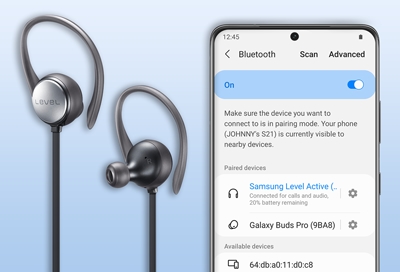
Credit: www.samsung.com
Types Of Headphones Compatible With Galaxy S21
The Samsung Galaxy S21 offers versatile options for audio lovers. Whether you favor the freedom of wireless or the reliability of wires, there’s a listening device for you.
Wireless Headphones Benefits
Going wireless with your Galaxy S21 opens a world of convenience. Enjoy your favorite tunes or podcasts without the tangle of cords. Here are some benefits of using wireless headphones:
- Freedom of Movement: Move around freely without any cord restrictions.
- Easy Connectivity: Connect via Bluetooth quickly and seamlessly.
- Advanced Features: Access smart touch controls and voice assistants.
Samsung’s Galaxy Buds Live or Buds Pro are perfect choices that pair elegantly with your S21. You’ll experience rich, immersive sound quality that’s hassle-free.
Wired Headphones And Usb-c
For audio purists, wired headphones provide a direct and high-quality audio signal. The Galaxy S21 comes with a USB-C port, so headphones with a USB-C connector are your go-to options here:
| Type | USB-C Headphones |
|---|---|
| In-Ear | Compact and great for on-the-go. |
| Over-Ear | Offers noise cancellation for immersive sound. |
With AKG’s range of USB-C headphones, you’re guaranteed to get the high fidelity audio that Samsung users expect. No need for a 3.5mm headphone jack adapter since the USB-C connection ensures you’re ready to plug in and play instantly.
Step-by-step Guide For Wireless Headphone Connection
Are you ready to enjoy your favorite tunes wirelessly on your Samsung Galaxy S21? Connecting your headphones doesn’t need to be complex. Follow this simple guide to pair your wireless headphones quickly and effortlessly.
Navigating To Bluetooth Settings
The first step is to get to your Bluetooth settings. Swipe down from the top of your screen to open the quick settings menu. Tap on the Bluetooth icon to turn it on. Next, press and hold the icon to bring up the Bluetooth settings screen.
Pairing New Devices
With Bluetooth activated, your Samsung Galaxy S21 is now ready to connect. Hit the “Pair new device” option. Your phone will search for devices. Make sure your headphones are in pairing mode. They should appear on your phone’s screen. Simply tap the name of your headphones to connect them.
Troubleshooting Common Issues
Sometimes you might face a hiccup when trying to connect. No worries, these steps can help. First, ensure your headphones are fully charged. If they’re still not connecting, restart both the headphones and your S21. Check and forget other Bluetooth profiles if necessary, and attempt to pair again. Keep your device close to the headphones during the pairing process for a stronger connection.
- Make sure your headphones are charged.
- Restart devices if initial connection fails.
- Unpair/forget other devices if needed.
- Maintain close proximity for best results.

Credit: www.amazon.com
Connecting Wired Headphones With Usb-c
Samsung Galaxy S21 does not have a headphone jack. But no worries. Users can still connect wired headphones. The solution is to use USB-C headphones.
Benefits Of Usb-c Headphones
USB-C headphones provide high-quality audio. They are easy to connect. These headphones are versatile and future-proof.
- High-Resolution Audio: Better sound quality than traditional headphones.
- Direct Digital Connection: Less noise, more clarity.
- No Adapter Needed: Connect directly to the USB-C port.
How To Connect And Configure Settings
- Take your USB-C headphones.
- Find the USB-C port on your Samsung Galaxy S21.
- Insert the headphone plug into the USB-C port.
- Wait for the notification that says ‘Device Connected‘.
To configure settings, follow these steps:
- Go to Settings on your phone.
- Tap ‘Sounds and vibration‘.
- Scroll to find ‘Sound quality and effects‘.
- Customize your audio experience.
You can also access audio settings through the notifications panel. Just tap on the headphone icon when connected.
Alternative Listening Options
If your Samsung Galaxy S21’s wired earphone jack seems lacking, don’t worry. Many alternative listening options ensure you’re never without your favorite tunes. Explore wireless solutions or maximize the device’s audio output features.
Using Samsung Galaxy Buds
Samsung Galaxy Buds offer a seamless listening experience. Wireless freedom pairs perfectly with your Galaxy S21. Follow these steps to connect:
- Open the Galaxy Wearable app on your S21.
- Ensure your Galaxy Buds are charged and in their case.
- Open the Buds case to begin the connection process.
- Select your Buds from the list of available devices.
- Enjoy crisp, clear sound wirelessly.
Leveraging Audio Output Options
Your S21 supports multiple audio output options. Here’s how you can use them:
- Browse your device’s Bluetooth settings for available devices.
- Connect to Bluetooth speakers, car audio, or another headset.
- Use SmartThings Find to manage and find your devices.
- Explore Dual Audio to share music across two headsets or speakers.
Choose whichever method suits your lifestyle and enjoy your audio on the go. Keep the beats flowing wherever you are!
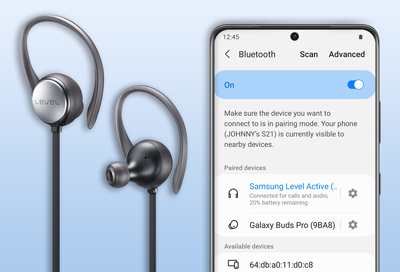
Credit: www.samsung.com
Maximizing Audio Experience On Your S21
Unlock the full potential of your music and media with your Samsung Galaxy S21. Dive deep into audio customization. Experience sound like never before. Tune every beat to your liking. Get ready for an auditory journey that’s totally yours.
Adjusting Sound Settings For Enhancement
For an immersive sound experience, start with the built-in settings. Your S21 offers options to refine audio. Follow these steps:
- Go to Settings on your phone.
- Tap Sounds and vibration.
- Select Sound quality and effects.
- Explore Dolby Atmos and toggle it on.
- Adjust the Equalizer to your preference.
Grasp the power to mold audio output to match your taste. It’s your music, your way.
Apps For Audio Personalization
Beyond settings, explore apps designed for sound customization. Augment your Galaxy S21’s sonic capabilities:
| App Name | Function |
|---|---|
| SoundAssistant | Tailors sound for each app individually. |
| Wavelet | Headphone specific equalization. |
The app store is a treasure trove of audio enhancement tools. Find your favorite. Craft soundscapes that thrill.
Maintaining Your Headphones And Connection
Keeping your Samsung Galaxy S21 headphones in top shape is vital for excellent sound quality and connectivity. Regular cleaning and managing your Bluetooth device list can prevent common issues. Let’s dive into how you can maintain your headphones and their connection seamlessly.
Cleaning And Care For Headphones
Clean headphones are crucial for clear sound. Dust, earwax, and debris can muffle audio over time. Follow these steps for optimal care:
- Use a soft cloth to gently wipe the earpieces.
- Remove ear tips and clean with mild soap and water.
- Avoid liquids near the headphone drivers.
- Use a dry toothbrush to brush away debris.
- Store in a case to prevent damage.
Managing Bluetooth Devices
Effective Bluetooth management ensures a stable connection. Your Samsung Galaxy S21 can remember many devices, but old profiles can cause confusion. Trim your device list for the best performance.
| Step | Action |
|---|---|
| 1. | Go to Settings > Connections > Bluetooth. |
| 2. | Look for devices not in use. |
| 3. | Tap the gear icon next to the device. |
| 4. | Select Unpair or Forget. |
For regular device management:
- Review your Bluetooth list monthly.
- Unpair devices no longer in use.
- Keep frequently used devices charged and up-to-date.
Conclusion
Wrapping up, connecting headphones to your Samsung Galaxy S21 is a breeze. Whether you prefer wireless convenience or wired reliability, both paths offer seamless audio enjoyment. Remember to enable Bluetooth for wireless headsets or simply plug into the USB-C port for wired ones.
Happy listening!

Hello, I am Howard E. Glover, the CEO, and founder of soundsvia.com We Are Talk About Audio Sounds Systems like Headphones, Earbuds, Headset, and Earphones