To turn on your Beats Solo3, press and hold the power button for 1 second. Ensure your headphones are charged beforehand.
Bluetooth technology has revolutionized the way we interact with our audio devices, offering a wireless connection for ease and mobility. The Beats Solo3 headphones exemplify this advancement, providing high-quality sound without the constraints of cables. Embracing the wireless revolution, these headphones are designed for on-the-go individuals who value both convenience and sound quality.
With a simple one-touch power-up, the Beats Solo3 seamlessly integrate into your daily routine, allowing you to dive into your favorite tracks with minimal effort. Their ease of use and quick connectivity make them a must-have for music enthusiasts and casual listeners alike, ensuring that your listening experience is always just a press away.
Introduction To Beats Solo3
Embrace the world of untethered music with the Beats Solo3 headphones. These stylish over-ear cans offer impressive sound, comfort, and the freedom of wireless listening. Perfect for on-the-go enjoyment, the Solo3 headphones provide a seamless audio experience with the reliable technology of Bluetooth.
The Popularity Of Wireless Headphones
Wireless headphones have taken the audio world by storm. It’s all about the convenience of no cables paired with high-quality sound. Beats Solo3 stands out in this category, blending elegance with technology to deliver an unparalleled listening experience.
Key Features Of Beats Solo3
- Stellar Battery Life: Up to 40 hours on a single charge.
- Fast Fuel Charging: Get 3 hours of playback with just 5 minutes of charging.
- Apple W1 Chip: Enables easy pairing with Apple devices and improves battery efficiency.
- Comfort and Design: Adjustable fit with cushioned earcups for everyday use.
- On-Board Controls: Take calls, control music, and activate Siri with multifunction on-ear controls.

Credit: www.amazon.com
Preparing Your Devices
Before enjoying your music wirelessly with your Beats Solo3 headphones, setting everything up correctly is crucial. Let’s get you ready to rock in no time! Focus on charging the headphones first, then check if your devices are compatible.
Charging Your Beats Solo3
Ensure your Beats Solo3 headphones are ready to use by charging them properly. A well-charged battery guarantees hours of uninterrupted music enjoyment. Follow these simple steps:
- Locate the charging port on your Beats Solo3.
- Use the provided USB cable to connect to a power source.
- Watch for the LED indicator to signal charging.
- Once the LED shows a full charge, unplug and you’re set!
Battery life varies, but with a full charge, you can expect up to 40 hours of playback time.
Device Compatibility And Requirements
To have a seamless experience, check if your device is compatible with your Beats Solo3. Most smartphones, tablets, and computers should work smoothly. Here’s what you need:
| Device Type | Requirements |
|---|---|
| Smartphones/Tablets | Bluetooth enabled, iOS/Android OS |
| Computers | Bluetooth enabled, Windows/Mac OS |
Most importantly, ensure your device’s Bluetooth is on. This allows your Beats Solo3 to connect and sync with ease. Pair once and you’re ready for all future sessions. Smooth, effortless, and simple!
Step-by-step Bluetooth Pairing
Syncing your Beats Solo3 wireless headphones with any device is a breeze. Follow this simple guide to enjoy your music wirelessly in no time.
Powering On Beats Solo3
To start, make sure your Beats Solo3 are charged. Hold down the power button on the left earcup. You’ll see the fuel gauge light up, indicating the headphones are on.
Entering Pairing Mode
- When powering on for the first time, your Beats Solo3 will automatically enter pairing mode.
- If not, hold the power button for 5 seconds until the indicator light flashes.
Selecting Your Device’s Bluetooth Settings
- On your device, go to Settings and then Bluetooth.
- Make sure Bluetooth is turned on.
- In the list of devices, find your Beats Solo3 and tap to connect.

Credit: www.amazon.com
Connecting Beats Solo3 To Various Devices
Love your Beats Solo3 headphones but unsure how to link them up with different gadgets? No worries! Easy steps await to enjoy your favorite tunes on various devices. Let’s connect your Beats Solo3 effortlessly!
Pairing With Ios Devices
To pair your Beats Solo3 with an iOS device, simply follow these quick steps:
- Ensure your Beats Solo3 are charged and powered off.
- Turn them on by holding the power button for 5 seconds.
- On your iOS device, go to Settings > Bluetooth and toggle it on.
- Look for your Beats Solo3 in the list and tap to connect.
Pairing With Android Devices
Android users can connect to Beats Solo3 too. Here’s how:
- Power on your Beats Solo3 by pressing and holding the power button.
- Enable Bluetooth on your Android device.
- Go to Bluetooth settings and select Scan.
- Find Beats Solo3 on the device list and tap to pair.
Pairing With Windows Pcs
For a Windows PC connection, just do the following:
- Start by switching on your Beats Solo3.
- Open Bluetooth settings on your PC.
- Choose Add Bluetooth or other device.
- Select your Beats Solo3 when it appears.
Pairing With Mac Computers
Mac users, you’re up! Connect your Beats Solo3 with these steps:
- Push the power button on your Beats Solo3 to turn them on.
- On your Mac, click the Bluetooth icon in the menu bar.
- Select Open Bluetooth Preferences.
- Choose Beats Solo3 from the list to establish a connection.
Troubleshooting Common Issues
Facing issues with your Beats Solo3? Don’t worry. We’ll guide you through some easy fixes. Whether it’s connecting to Bluetooth, audio hiccups, or a headphone reset, we have your back. Let’s dive into some common problems and their simple solutions.
Bluetooth Connection Problems
Can’t pair your Beats Solo3? Check these steps:
- Make sure your headphones are charged.
- Turn off Bluetooth on nearby devices to avoid confusion.
- Hold the power button on your Beats Solo3 for 5 seconds.
- Look for your headphones in the Bluetooth list on your device.
- Select the Beats Solo3 to pair.
Audio Quality Issues
Is your audio crackling or not clear? Here’s what to do:
- Check the volume on both the device and headphones.
- Move closer to the paired device for better signal strength.
- Ensure no objects are blocking the signal.
- Remove any cases or coverings that might interfere.
Resetting Beats Solo3
If all else fails, a reset can help:
Hold down the power button and volume down button for 10 seconds.
Release the buttons when the LED indicator light flashes.
Pair your headphones again.
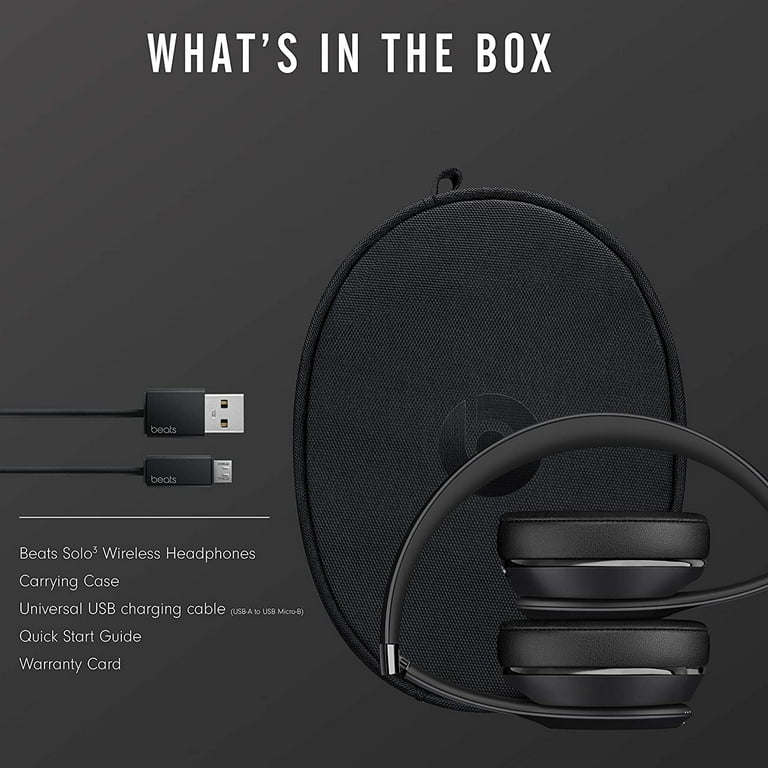
Credit: www.walmart.com
Maintaining Your Beats Solo3
Love your Beats Solo3 headphones? Keep them as good as new with simple maintenance. Here, we’ll guide you through the basics of keeping your beloved headphones in prime condition. From regular cleaning habits to battery care, your Beats Solo3 deserve attention.
Regular Cleaning Tips
Music sounds better through clean headphones. Follow these steps:
- Use a soft, dry cloth to wipe your headphones clean.
- Avoid liquids which could seep into openings.
- For ear cushions, use a slightly damp cloth with soap. Let them dry fully.
- Remove debris from the nooks with a soft-bristled brush.
Battery Life Optimization
Maximize your Beats’ battery life with these habits:
- Charge them before they’re completely drained.
- Store at room temperature, away from extreme conditions.
- Turn off the Beats Solo3 when not in use.
Regular checks on the battery’s status help to ensure longevity.
Firmware Updates
Stay up to date for the best performance. Here’s how:
- Check for updates regularly using your paired device.
- Download and install firmware updates when available.
- Ensure updates complete with a stable internet connection.
Updates can bring new features and fix known issues.
Exploring Advanced Features
Unlocking the full potential of your Beats Solo3 headphones means exploring their advanced features. This guide will delve into the steps to make the most out of your music experience. With these tips, you’ll navigate the enhanced capabilities of your headphones like a pro.
Using The Beats App
Enhance your sound experience with the Beats app. It’s easy to use:
- Download the Beats app from the App Store.
- Open the app and follow the on-screen instructions.
- Connect your Beats Solo3 to access features.
The app lets you check battery levels, manage connections, and unlock more.
Customizing Controls
Your Beats Solo3 offer flexible control options:
- Press the power button to turn on or off.
- Pair with Bluetooth by holding the power button near your device.
- Customize your button functions via the Beats app.
Adjust volume, skip tracks, and control calls with ease.
Exploring Integrated Technologies
Beats Solo3 come packed with cutting-edge technology:
- Apple W1 chip for seamless connectivity.
- Fast Fuel for quick charging.
- With Siri integration, use voice commands hands-free.
Experience wireless freedom with high-performance Bluetooth.
Conclusion
Wrapping up, successfully activating Bluetooth on your Beats Solo3 is straightforward. By following the outlined steps, you’ll enjoy wireless audio in no time. Remember these tips for a smooth pairing process. Should issues arise, customer support is a handy resource.
Enjoy your music, wire-free!

Hello, I am Howard E. Glover, the CEO, and founder of soundsvia.com We Are Talk About Audio Sounds Systems like Headphones, Earbuds, Headset, and Earphones







