To connect Beats Solo3 headphones, press and hold the power button until the LED indicator blinks. Then, select ‘Beats Solo3’ from your device’s Bluetooth menu to pair.
Connecting your Beats Solo3 headphones allows you to experience high-quality sound seamlessly. This wireless headphone set is popular among music enthusiasts, gamers, and professionals alike. The Bluetooth connection process is user-friendly, making it accessible for individuals of all tech-savviness levels.
Once paired, your Beats Solo3 offer an immersive audio experience with the freedom to move without the constraints of wires. The long battery life ensures you enjoy extended listening sessions, and with a range of colors, they not only deliver exceptional sound quality but also make a stylish statement. Unlock the full potential of your music and various audio contents effortlessly with your Beats Solo3 headphones.
Introduction To Beats Solo3 Headphones
The moment you lay eyes on Beats Solo3 headphones, you step into a world of premium audio and trendy design. These headphones don’t just sound good, they feel good with their sleek, on-ear style. Ideal for music enthusiasts on-the-go, Beats Solo3 boasts an impressive battery life and robust sound quality.
Unboxing The Beats Solo3 Experience
Opening the box of your new Beats Solo3 headphones is the start of an exciting journey. Inside, you find not just headphones but a complete set for unmatched listening sessions. Your box includes:
- Beats Solo3 Wireless Headphones
- Carrying Case for protection
- Universal USB Charging Cable (USB-A to USB Micro-B)
- Quick Start Guide to kick-off easily
- Warranty Card
Key Features At A Glance
| Feature | Description |
|---|---|
| Wireless Freedom | Connect via Class 1 Bluetooth® technology |
| Battery Life | Up to 40 hours of listening enjoyment |
| Fast Fuel | A quick 5 minutes charge gives 3 hours of playback |
| Comfort-Centric Design | Cushioned ear cups ensure all-day wear |
| Sound Quality | Fine-tuned acoustics for clarity and depth |
| Sleek Style | Available in various colors with a distinct Beats look |
Beats Solo3 headphones offer a flawless balance of durability, comfort, and superior audio. The long battery life and quick charging just skim the surface of what you can expect. Ideal for music lovers, the Beats Solo3 is your ticket to an uninterrupted auditory voyage.
Preparing Your Headphones For Connection
Welcome to the essential guide to getting your Beats Solo3 Headphones up and running!
Preparing your headphones for connection is the first step to enjoying high-quality audio.
Let’s ensure your Beats Solo3 are ready to pair with your device.
Charging Your Beats Solo3
To avoid any interruptions, it’s crucial to fully charge your headphones first.
Locate the charging port on the left ear cup.
Use the USB cable that came with your headphones.
Plug one end into your headphones and the other into a power source.
- An LED indicator will light up to show charging status.
- A full charge takes approximately 2 hours.
- Five white lights indicate a full charge.
Understanding The Power Button
The power button plays a big role in pairing your device.
It is on the right ear cup.
Press and hold the button to turn your headphones on or off.
| Button State | Action |
|---|---|
| 1 Second Hold | Turn on Beats Solo3 |
| 5 Second Hold | Enter Pairing Mode |
| 1 Second Hold (When On) | Turn off Beats Solo3 |
The LED indicator will flash to show different statuses.
- White flashing light means ready to pair.
- A steady white light means connected.
Pairing With Ios Devices
Welcome to the seamless connection journey of your Beats Solo3 Headphones with iOS devices. With just a few simple steps, you’ll be enjoying your favorite tunes in no time. Let’s dive into how you can harness the power of the W1 chip for instant pairing and manage your headphone connections effortlessly through your iOS settings.
Using The W1 Chip For Instant Connectivity
The Beats Solo3 come equipped with Apple’s W1 chip, enabling a magical pairing experience with your iOS device. The process is straightforward:
- Ensure your iOS device is unlocked and Bluetooth is on.
- Power on your Beats Solo3 by holding down the power button for 1 second.
- Hold your headphones next to your device.
- An on-screen prompt appears; tap Connect.
Just like that, the W1 chip takes care of the rest, creating an instant connection to your music world.
Managing Connections Through Ios Settings
Once your Beats Solo3 are paired, managing the connection is as easy as opening the Settings app on your iOS device. Follow these steps:
- Open the Settings app.
- Tap on Bluetooth.
- Find your Beats Solo3 in the list of devices.
- Use the i icon for options or to disconnect.
This feature allows you to seamlessly switch between devices or adjust your listening preferences without missing a beat.
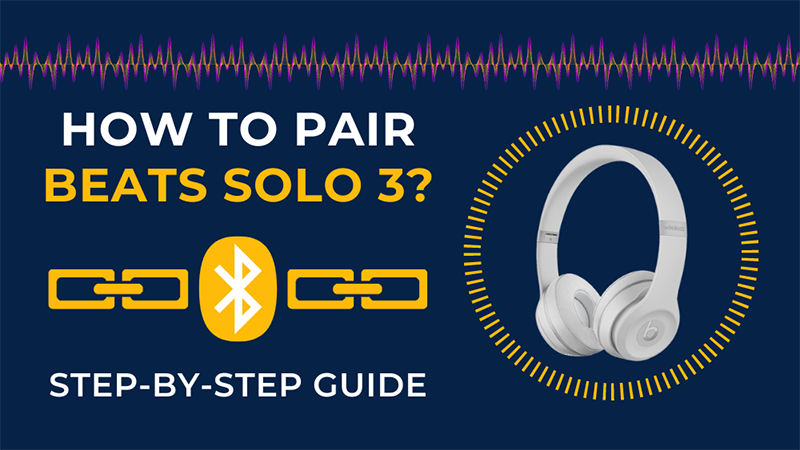
Credit: www.audiogrounds.com
Pairing With Android And Other Devices
Connecting your Beats Solo3 headphones to any device unlocks a world of crystal-clear music and hands-free convenience. Discover how to pair these sleek headphones with your Android device or other Bluetooth-enabled gadgets with ease.
Activating Bluetooth On Your Device
Before you can enjoy your favorite tracks on the Beats Solo3, your device needs to embrace Bluetooth. On most Android devices, swipe down from the top of the screen to find the Quick Settings panel. Look for the Bluetooth symbol which is a stylized ‘B’ made of two triangles. Tap this icon to turn on Bluetooth. A little tip: confirm that your device isn’t on Airplane Mode, as this will prevent Bluetooth from activating.
Finding Beats Solo3 In The Bluetooth List
With Bluetooth now active, it’s time to bring your Beats Solo3 into the fold. Hold down the power button on your Beats Solo3 for a few seconds. You’ll see the LED indicator flash. This means your headphones are now discoverable.
Return to your device, and open the Bluetooth settings. This might be done through the Quick Settings panel or the Settings app, typically found under ‘Connected devices’ or ‘Bluetooth’.
Wait a moment while your device searches for available Bluetooth connections. Look for “Beats Solo3” to appear in the list. It might show up as ‘Beats Solo3’ or with a series of numbers and letters, known as a MAC address, depending on your device.
Once you see your Beats on the list, tap it. Your phone may ask for a confirmation or a pairing code. The standard code is often ‘0000’ or ‘1234’.
A successful connection will usually be indicated by a tone in the headphones, a message on your device’s screen, or the LED on the Beats Solo3 staying lit. Your Beats are now ready to deliver the soundtrack to your day.
Troubleshooting Common Connection Issues
Connecting Beats Solo3 headphones should be simple. But sometimes issues pop up. Don’t worry—if you’re facing connection problems, here are some quick fixes!
Resetting Beats Solo3 Headphones
Doing a reset is easy and often fixes connection issues. Here’s how:
- Hold the power button for 10 seconds.
- Watch for the LED indicator to blink.
- Release the button and wait.
Your Beats Solo3 headphones are now reset. Try pairing them again.
Checking Device Compatibility
Not all devices work with Beats Solo3. Check compatibility first.
| Device Type | Required OS |
|---|---|
| iOS Devices | iOS 10 or later |
| Android Devices | Varies by manufacturer |
| Windows PCs | Windows 7 or later |
| Mac Computers | MacOS Sierra or later |
Make sure your device has the latest software. Updates often solve connection troubles.

Credit: www.ac3filter.net
Maintaining Your Beats Solo3 For Longevity
Keeping your Beats Solo3 headphones in top condition means better sound quality and comfort over time. Follow these expert tips for regular cleaning and battery conservation to enjoy your music without any interruption.
Regular Cleaning Tips
To prevent build-up of dirt and oils, wipe your headphones after each use. Use a soft, dry cloth for the exteriors. A slightly damp cloth works for tougher spots.
Ear pad care is crucial as well. Gently remove the pads and clean them with mild soap. Ensure they are dry before reattaching.
Keep the charging port clean. Use a soft-bristled brush to remove any dust or debris.
Battery Conservation Techniques
Turn off your Beats Solo3 when not in use. This simple step can extend your battery life significantly.
Keep an eye on the battery level. Charge it before it gets too low to maintain battery health.
Store your headphones properly. Avoid extreme temperatures, as they can affect battery life.

Credit: www.amazon.com
Conclusion
Understanding the process of pairing your Beats Solo3 is straightforward with these helpful steps. There’s no longer a need for confusion or frustration. Grab your headphones, sync them up and enjoy your favorite tunes in no time. Embrace the freedom of wireless sound, effortlessly connected to your life’s soundtrack.

Hello, I am Howard E. Glover, the CEO, and founder of soundsvia.com We Are Talk About Audio Sounds Systems like Headphones, Earbuds, Headset, and Earphones







