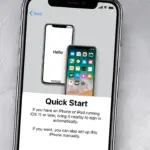To connect headphones to your Samsung Galaxy S20, simply plug them into the USB-C port or pair them via Bluetooth. Open the Bluetooth settings and select the headphones from the list of available devices to pair wirelessly.
Connecting your headphones to the Samsung Galaxy S20 is a seamless process that enhances your audio experience with the device. Whether you’re a music enthusiast, a podcast aficionado, or just someone who likes to take calls hands-free, the S20’s intuitive interface makes the setup quick and straightforward.
The absence of a traditional headphone jack means users must adapt by utilizing USB-C compatible headphones or opting for the wireless convenience of Bluetooth earpieces. Embracing the advanced features of the Galaxy S20, users can effortlessly enjoy high-quality sound on the go. This guide ensures that users can fully capitalize on the S20’s audio capabilities whether they’re commuting, exercising, or relaxing at home.

Credit: www.samsung.com
Introduction To Connecting Headphones To Galaxy S20
Unlock the full potential of your Samsung Galaxy S20 by pairing it with your favorite headphones. Whether you’re immersing in music or taking calls on the go, a seamless connection enhances your experience. This guide explains the straightforward steps to connect various types of headphones to your device.
Importance Of Seamless Connectivity
Your Galaxy S20 deserves the best audio experience. Smooth connectivity means uninterrupted listening pleasure. It’s crucial for high-quality sound when enjoying media. It can make or break your audio adventure. Let’s ensure your connection is flawless!
Types Of Headphones For Your S20
- Bluetooth Headphones: Go wireless for freedom of movement.
- USB-C Earphones: Take advantage of direct digital connection.
- 3.5mm Headphone Jack Adapters: Continue using your traditional headphones.
Choose the right type that fits your lifestyle. Each offers unique benefits tailored to different listening preferences. Dive into details next!
Checking Compatibility
Welcome to the insightful guide for connecting headphones to your Samsung Galaxy S20. Before you enjoy your favorite tunes or catch up on podcasts, let’s ensure your headphones are compatible with your Galaxy S20. Explore the right approaches to connect and get set for an enhanced audio experience.
Supported Bluetooth Profiles
Your Samsung Galaxy S20 supports various Bluetooth profiles ensuring a seamless connection. Check for these profiles in your headphones:
- Advanced Audio Distribution Profile (A2DP) for audio streaming
- Audio/Video Remote Control Profile (AVRCP) for voice commands
- Hands-Free Profile (HFP) for calls
- Headset Profile (HSP) for phone-powered audio
Ensure your headphones support at least one of the above profiles for full functionality.
Usb-c & Traditional Headphones Support
The Samsung Galaxy S20 offers two options for wired headphones – USB-C and traditional headphone jacks.
| Connection Type | Support |
|---|---|
| USB-C | Directly connect USB-C headphones for digital audio quality. |
| Traditional Headphones | Use a USB-C to 3.5mm adapter for analog headphones. |
Opt for USB-C headphones or an adapter to match your current headphones with your S20.
Wireless Connection Steps
Need music in your ears from your Samsung Galaxy S20 without the tangle of wires? Go wireless! Let’s learn simple steps to connect wireless headphones to your phone.
Enabling Bluetooth On Galaxy S20
First things first, activate Bluetooth on your S20. It’s like turning on a beacon for your headphones to find.
- Swipe down from the top of your screen.
- Find the Bluetooth icon.
- Tap it to turn on.
- Your screen now shows “Bluetooth enabled”.
Pairing Your Bluetooth Headphones
With Bluetooth on, it’s time to make a connection. Bring your headphones and phone together in a wireless dance!
- Ensure your headphones are in pairing mode.
- On your S20, swipe down from the screen top.
- Press and hold the Bluetooth icon.
- This opens the Bluetooth menu. See nearby devices.
- Select your headphones from the list.
- A message pops up. It says, “connected!“
Bingo! Your tunes are now ready to flow wirelessly. Enjoy music, videos, and calls with no cords holding you back.

Credit: www.ebay.com
Wired Headphone Connection
Plugging into the world of music with your Samsung Galaxy S20 doesn’t always require wireless earbuds. Sometimes, you might prefer the simplicity and sound quality of wired headphones. Unlike its predecessors, the Samsung Galaxy S20 does not have a 3.5mm headphone jack. But fear not, there are still ways to use your favorite wired headphones.
Using the USB-C PortUsing The Usb-c Port
The Galaxy S20 comes equipped with a USB-C port that doubles as a headphone jack. It means you can connect USB-C headphones directly to your phone. Just plug them into the port, and your phone should recognize them instantly. Enjoy your tunes!
- USB-C headphones are needed for a direct connection.
- Simply plug and play for immediate audio.
Considering Usb-c To 3.5mm Adapters
What if you have traditional headphones with a 3.5mm jack? Fret not! A USB-C to 3.5mm adapter will bridge the gap. These adapters are small, portable, and let you connect any standard headphones to your S20.
| Type of Adapter | Function |
|---|---|
| USB-C to 3.5mm | Allows connection of 3.5mm headphones to USB-C port |
- Choose a high-quality adapter to maintain sound quality.
- Connect the adapter to your phone’s USB-C port.
- Plug your 3.5mm headphones into the adapter.
Troubleshooting Common Issues
Connecting headphones to your Samsung Galaxy S20 should be a breeze, but sometimes you hit a snag. Whether your device isn’t recognizing your headphones, or the audio quality isn’t up to par, don’t worry. Let’s tackle these common issues head-on and get back to enjoying your music and podcasts in no time.
Addressing Pairing Problems
Pairing your headphones can sometimes be tricky. If you’re experiencing issues, follow these steps:
- Make sure your headphones are in pairing mode.
- Restart both your Samsung Galaxy S20 and headphones.
- Clear previous paired devices from your phone’s memory.
- Check for the latest software updates.
If problems persist, reset your headphones’ settings, if possible.
Solving Audio Quality Glitches
Poor audio quality can ruin the experience. Try these quick fixes:
| Problem | Solution |
|---|---|
| Static noise | Move away from Wi-Fi routers or other interfering devices. |
| Skips or breaks | Keep your phone close to your headphones. |
| Low sound | Increase volume levels on both your phone and headphones. |
| One-sided audio | Check balance settings on your Galaxy S20. |
Remember to keep your headphones charged for optimal performance.
Maintaining Headphone Connectivity
Getting your favorite tunes to play through headphones on your Samsung Galaxy S20 should be a breeze. Yet, keeping that connection strong and uninterrupted matters just as much. Let’s explore key ways to ensure your listening experience stays top-notch.
Regularly Updating Your Device
Stay ahead of the game by keeping your Samsung Galaxy S20 up-to-date. Periodic updates contain essential fixes and improvements that can enhance your headphone connectivity.
- Navigate to Settings > Software update.
- Tap on Download and install.
This simple action could prevent disconnection issues and improve audio quality.
Caring For Your Headphones
Love your headphones and they’ll love you back. Regular care ensures long-lasting performance. Here’s how:
| Tip | Action |
|---|---|
| Keep them clean | Use a soft cloth to gently wipe earbuds. |
| Avoid moisture | Keep them dry and away from liquids. |
| Store safely | Use a case or holder when not in use. |
Damaged cables or dirty contacts often result in connectivity issues. Handle with care.

Credit: www.amazon.com
Conclusion
Wrapping up, connecting headphones to your Samsung Galaxy S20 is a breeze. Whether you opt for Bluetooth pairing or use a USB-C adapter, music and calls are just a tap away. Embrace the wireless revolution or stick to traditional cords—your S20 adapts to your audio needs.
Enjoy your seamless listening experience!

Hello, I am Howard E. Glover, the CEO, and founder of soundsvia.com We Are Talk About Audio Sounds Systems like Headphones, Earbuds, Headset, and Earphones