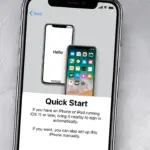To plug headphones into a Samsung S20, you’ll need to use a USB-C to 3.5mm headphone jack adapter. Connect the adapter to the USB-C port, and then plug your headphones into the adapter.
Ensuring that your favorite playlist never skips a beat on your Samsung S20 requires a straightforward yet modern approach due to the absence of a traditional headphone jack. Embracing the shift towards digital audio output, Samsung has streamlined connectivity options for a wireless future.
This transition to high-quality USB-C audio output paves the way for users to experience enhanced sound quality. While the change might have left some users scrambling for compatible accessories, it’s a simple task to keep your tunes playing with the right adapter in hand. Audiophiles need not worry, as the USB-C port on the S20 serves a dual purpose, supporting both charging and audio, maintaining the sleek and functional design of the phone. Seamlessly integrating this new tech ensures your S20 remains at the forefront of digital innovation, providing an excellent soundscape for all your audio needs.

Credit: www.samsung.com
Intro To Samsung S20 Headphone Connection
Welcome to the world of the Samsung S20, a smartphone that merges sleek design with advanced technology. This guide will help you understand how to connect headphones to your Samsung S20. As the trends in audio connectivity evolve, Samsung leads the charge with the S20’s capabilities.
Jack’s Departure: The Shift To Wireless
The era of the 3.5mm headphone jack is fading. The Samsung S20 marks a change in how we listen to audio. This device does not have a traditional headphone jack. It is important to know your options for plugging in headphones. Users can experience crystal clear audio in new, innovative ways.
Embracing Usb-c And Bluetooth Options
The Samsung S20 embraces modern connectivity with its USB-C port. Wired headphones that fit this port deliver exceptional sound. Bluetooth headphones offer another great option for audio. They connect wirelessly to your S20, giving you freedom of movement. You can pair a wide range of Bluetooth devices to enjoy your music or calls.
Wireless Freedom: With Bluetooth, you can connect your S20 to:
- Earbuds: Portable and discreet for music and calls.
- On-ear Headphones: Comfortable for longer listening sessions.
- Over-ear Headphones: Superior sound quality and noise cancellation.
Opt for USB-C wired headphones for:
- Zero latency audio syncing, perfect for videos.
- Not worrying about battery life during use.
- High-resolution audio output that’s hard to beat.

Credit: www.amazon.com
Essential Accessories For Your S20
Love your Samsung S20? Great news! The right accessories can make your experience even better. High-quality sound is a tap away. But no headphone jack, no problem! Discover the perfect match for your S20 here.
Finding The Right Usb-c Headphones
The Samsung S20 comes with USB-C instead of the standard headphone jack. Scan the market for headphones with a USB-C connector. They plug directly into your phone’s charging port. Here’s how to pick the best pair:
- Check compatibility: Ensure they work with the S20.
- Sound quality: Look for crystal clear audio features.
- Comfort: Pick earbuds that sit snug in your ears.
Choosing Quality Bluetooth Earbuds
Wireless is the future! Bluetooth earbuds offer freedom and staying power. Before you buy, consider these tips:
- Pairing: Pairing should be quick and easy.
- Battery life: Longer battery means more tunes.
- Sound excellence: High-quality sound is non-negotiable.
Select from top brands that offer all these and more. Pair them once, and they’ll always remember your S20!
Connecting Usb-c Headphones
The Samsung Galaxy S20 does not come with a traditional headphone jack but fear not, music lovers. Instead, it features a modern USB-C port, which means you can still enjoy your favorite tunes. Let’s explore how you can effortlessly connect your USB-C headphones to your new S20.
Step-by-step Connection Guide
Plugging in your USB-C headphones is a breeze. Follow these simple steps:
- Locate the USB-C port on your Samsung S20. You’ll find it at the bottom of your phone.
- Take your USB-C headphone connector and align it with the port.
- Gently insert the connector into the USB-C port. Make sure it’s snug and secure.
- Your phone should automatically recognize the headphones. You will see a headphone icon on the notification bar.
- Play your music or make a call to test the audio.
Troubleshooting Common Issues
Sometimes, you might face a hiccup when connecting your headphones. Here’s how to solve common problems:
- If audio is not playing, check the volume on your Samsung S20 and ensure it’s not on mute.
- Ensure the headphones are fully inserted into the USB-C port; sometimes, a partial connection can occur.
- Restart your device to refresh the system and try plugging in the headphones again.
- Check for debris or dust in the USB-C port. Clean it carefully with compressed air or a soft brush.
- If the problem persists, test the headphones with another USB-C device to rule out any issues with the headphones themselves.
Pairing Bluetooth Headphones
Ready to dive into the world of wireless audio with your Samsung S20? Pairing Bluetooth headphones is a breeze, letting you enjoy music without the tangle of wires. Here’s the quick and simple way to get your tunes flowing in no time!
Enabling Bluetooth On Your S20
You’ll need to turn on Bluetooth to connect your headphones. Follow these steps:
- Swipe down from the top of your screen to access the Quick Panel.
- Look for the Bluetooth icon, which looks like a ‘B’ made of two triangles.
- Tap the Bluetooth icon to turn it on; it will glow when enabled.
Step-by-step Pairing Process
Your S20 is now ready to connect. Let’s pair those headphones:
- Open Settings on your Samsung S20.
- Scroll and tap on ‘Connections’ > ‘Bluetooth’.
- Ensure Bluetooth is set to On.
- Put your headphones in pairing mode.
- On your S20, find your headphones listed under ‘Available devices’.
- Tap the name of your headphones to connect.
- A notification will confirm they’re paired.
That’s it! You’re ready to enjoy your favorite tracks wire-free. Remember to keep your headphones charged for uninterrupted listening. Happy listening!
Enhancing Your Audio Experience
Enhancing Your Audio Experience with your Samsung S20 involves more than just plugging in your headphones. To truly immerse yourself in the sound, tweaking the settings can transform your listening journey. Whether you’re a music enthusiast, a movie buff, or a gaming pro, get ready to elevate the quality of audio that caresses your ears.
Adjusting Sound Settings
Diving into the sound settings of your Samsung S20 unlocks a new world of audio bliss. Start by:
- Opening Settings on your S20.
- Scrolling to Sounds and vibration.
- Tapping Sound quality and effects.
Here, you can personalize your sound through various features:
| Feature | Function |
|---|---|
| Equalizer | Tune frequencies for bass, mids, and treble. |
| UHQ upscaler | Enhance the sound resolution of your tracks. |
| Dolby Atmos | Activate for a 3D sound experience. |
| Adapt Sound | Find a sound profile that suits your hearing. |
Experiment with different settings to find the perfect audio mix for your ears.
Exploring Advanced Features
Your Samsung S20 boasts advanced audio features that take sound to the next level. Let’s uncover these gems:
- Connect your headphones to the USB-C port.
- Ensure they fit snugly for optimal sound delivery.
- Navigate to Sounds and vibration again.
- Select the Advanced sound settings option.
Engage these enhancements to refine your experience:
- Dolby Atmos for gaming – specialized settings for gamers.
- Game Launcher – access tailored audio settings for different games.
- Bluetooth codec – modify if you’re using wireless headphones.
By tapping into these features, your audio experience becomes richer, fuller, and tailored just for you.
Keeping Your Headphones Compatible
Keeping Your Headphones Compatible with your Samsung S20 is crucial for uninterrupted audio enjoyment. Whether enjoying music, taking calls, or diving into podcasts, compatible headphones ensure a seamless experience. Follow these steps to keep your headphones and your Samsung S20 working together perfectly.
Software Updates For Seamless Connectivity
The right software updates can make a world of difference. They ensure your device and headphones communicate without hiccups. Always keep your Samsung S20 updated to the latest version. Here’s how you can check for updates:
- Open Settings on your Samsung S20.
- Scroll down and tap on Software update.
- If an update is available, tap Download and install.
Regular updates not only improve connectivity but also enhance security and performance of your device. They often include fixes for common headphone issues like audio lag or disconnections.
Maintaining Your Headphones
Good maintenance extends the life of your headphones. Simple habits can prevent common problems. Here’s a checklist for proper headphone care:
- Clean them regularly with a soft, dry cloth.
- Keep them in a case when not in use to avoid damage.
- Check the wires for any wear or tear, if applicable.
- Avoid exposing them to extreme temperatures.
Remember, the better you care for your headphones, the longer they will serve you well. With these tips, you can enjoy a flawless connection between your Samsung S20 and your headphones.

Credit: www.ebay.com
Conclusion
Wrapping up, plugging headphones into your Samsung S20 is a breeze. We’ve covered the straightforward steps and useful tips to enjoy your audio hassle-free. Embrace these simple techniques and get the most out of your listening experience. For seamless sound on the go, your S20 and headphones are the perfect pair.
Keep tuning in for more tech insights!

Hello, I am Howard E. Glover, the CEO, and founder of soundsvia.com We Are Talk About Audio Sounds Systems like Headphones, Earbuds, Headset, and Earphones