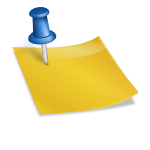Sennheiser’s headphones are on top of the market right now. They have a great quality of sound which is better than Apple’s. Moreover, their Active Noise Cancellation along with side tone. But, most of their users ask, how to connect Sennheiser headphones to pc.
For connecting your Sennheiser headphones with pc, you have to maintain their instruction in the manual. However, some problems often occur with the USB cable or with the connectivity, which is not in the manual but, no need to worry.
In this article, you will get a clear idea of why you can’t connect your headphone and how you should connect it to your pc, for getting a better experience.
Why You Can’t Connect Your Sennheiser Headphones With A Windows Pc Or Laptop?
Sennheiser’s headphones are providing great sound with perfect details, moreover, it blocks background noise. You will find some problems at the time you are connecting it with the PC and laptops. Maximum users complain about their Bluetooth pairing problems with their devices. But, problems also occur with their USB jacks too. The problems are-
Problems That You May Face Through A Headphone Or Headset
While using a laptop or pc, a good quality sound is the best possible to assist one. When the topic is on sound, everyone asks for a headphone with zero barriers. Sennheiser is the best headphones you can desire but, recently, users are having issues with the connectivity of their headsets.
Shattered USB cable
The jack they provide sometimes gets defective, whether in the plug or the wire. This causes a barrier to pass the signals for which the defect in sound is found. Even, there can be some dust in the plug or the jack
First, check the USB connecting with another device and find if it is your culprit or not. Moreover, check whether any dust is there in your jack, if there is dust then clean it. After checking everything, if you find nothing, then there is no other way rather than to change it.

Audio errors
The audio error can be one of the reasons for not connecting your headphone to your pc. The default audio of your device will not permit you to connect your headphone to it. However, the volume of your pc or laptop can be the culprit. Moreover, audio drivers may need an update.
To connect your headphone, you have to switch the default audio to your device. Check the volume of your headphone on your laptop or pc. update your PC’s audio driver for experiencing sound with your headphone.
Problems Related To Wireless Headphones Or Headphones
In this modern era, people are now leaning towards wireless headphones, which they can use anywhere at any time. Sennheiser has come up with their Momentum wireless headphones. These headphones are good to go, still, some connectivity issues are there.
In Sennheiser headphones, you will find some malfunctions at the time of connecting with your PC. When a breakdown occurs in your buds, you might get your air bud connection slow. This forbids you from connecting the headphones to your device.
So, to overcome this, check their smart app for updates in the firmware, which makes your connectivity fast. Sennheiser constantly updates their buds, so, check their app regularly. All kinds of updates come to the Sennheiser smart control app for your comfort.
Charging issue
Charging problem is one of the common problems we all have with electronic items. As they have an exceptional charging display, and that’s why you don’t know when it needs to charge.
And as a result, the headphones stop pairing. If you charge both Sennheiser’s headphones or headphones, it shows how much time your battery life remains from now.
For example, if the right headphone has 10% and the left one has a 20% charge left, then you will see the remaining charge is 30%. If you would like to overcome the charging issue, you need calculating both remaining charges of your headphones.
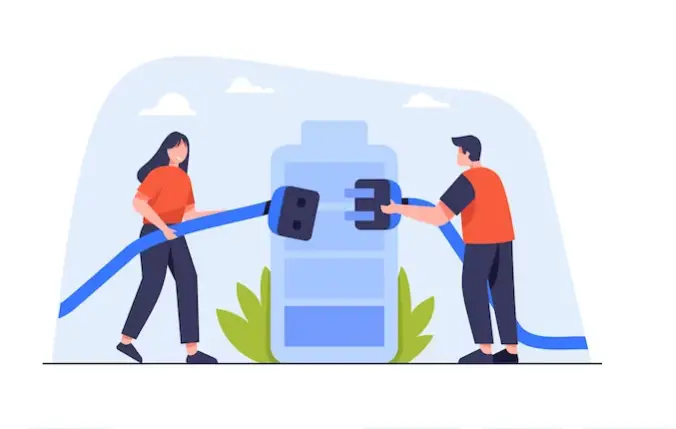
Slow down of the buds
Excessive usage of the buds and connecting your wireless headphones with many devices can cause traffic. If you do not clear the history and caches, your Sennheiser wireless headphones will not be able to connect to your pc.
The Sennheiser Smart app offers you the option of giving to reset factory, it may help you. Through the app, you may clear caches and histories, and your headphones will smooth for connecting. Moreover, give some rest to your headphone or restart them for making them faster.
How To Connect Sennheiser Headphones To Pc?
Sennheiser’s headphones are of two types- USB and Bluetooth. USB is the best headphones for gamers, and Bluetooth technology headphones are for fluent use like calls and meetings. Here it is, how to connect these headphones to your PC and laptop.
Sennheiser Bluetooth headsets
It is not that hard to connect your Sennheiser Bluetooth headset to your pc. Below here, you will find out its simplicity.
- Enable your Windows pc or laptop’s Bluetooth icon.
- Take out your Sennheiser Bluetooth headsets from charging.
- As the headsets have touch controls, touch the enable button for four seconds, which will ‘ON’ the buds.
- A LED indicator will ensure the opening of your headset.
- Choose the Sennheiser headsets from your PC’s Bluetooth list, then tap to connect them.
Therefore, you can now enjoy your favorite pieces of music.
Sennheiser’s USB cable-containing headphones
USB headphones are still preferable to gamers to the Bluetooth mode. For gamers, headphones need to be sharp and accurate, with active noise cancellation and ambient sound quality. Sennheiser provides all these facilities, here am I to tell you how to connect the headphones to your pc or laptop.
- First, make sure to put the jack of the headphone to your PC or laptop’s USB.
- Secondly, go to the settings of your PC and switch the default audio to your headsets. It will now turn all the sound of your computer to your headphone.
If you select your headphone one time to your pc then the next time, you don’t have to switch your headphone from the default.

FAQs
Final Words
Can you use Sennheiser in PC?
Yes, you can use Sennheiser headphones in your PC. to use them on your PC, you have to connect it via Bluetooth or by USB cable. Moreover, you must have to set your headphone through your PC, switching it from default.
How do I pair my Sennheiser Bluetooth headphones?
It is too simple to pair your Sennheiser Bluetooth headphones.
- First, you need to enable your device’s Bluetooth options.
- Take the headphone out from the charging case.
- On the headphones, by touching the voice assistant button for four seconds.
- A LED indicator helps you indicate when you open the headphones.
- Choose your Momentum headphones from the Bluetooth list option and then you can connect.
Why won’t my Sennheiser headphones connect?
There may be some problems with your USB cable, or you need to increase the volume of your headphone through your PC. moreover, switch the default audio to your headphone, otherwise, you will not hear any sound on your headphone.
Why won’t my Sennheiser headphones connect to my laptop?
When you would like to connect the Sennheiser headphones to your laptop, you need to check the cables first. Then add the default audio to your headphone. After that it doesn’t work, then you have to repair or change it.
Sennheiser’s headphones are now trending because of their authentic qualities. They have a huge amount of users right now. Therefore, their user always faces a problem of, how to connect Sennheiser headphones n to a PC.
I hope that the above article will clear up all your confusion regarding the topic of connecting your headphone with your pc. Sennheiser is a top-notch product in the market so, you can rely on them.
Another Sennheiser Headphones Guide For Soundsvia User
How To Clean Sennheiser Ear Pads
How To Pair Sennheiser Momentum 2
How To Charge Sennheiser Headphones
How To Connect Sennheiser Headphones To Tv
How To Reset Sennheiser Bluetooth Headphones
How To Connect Sennheiser Headphones To iPhone

Hello, I am Howard E. Glover, the CEO, and founder of soundsvia.com We Are Talk About Audio Sounds Systems like Headphones, Earbuds, Headset, and Earphones