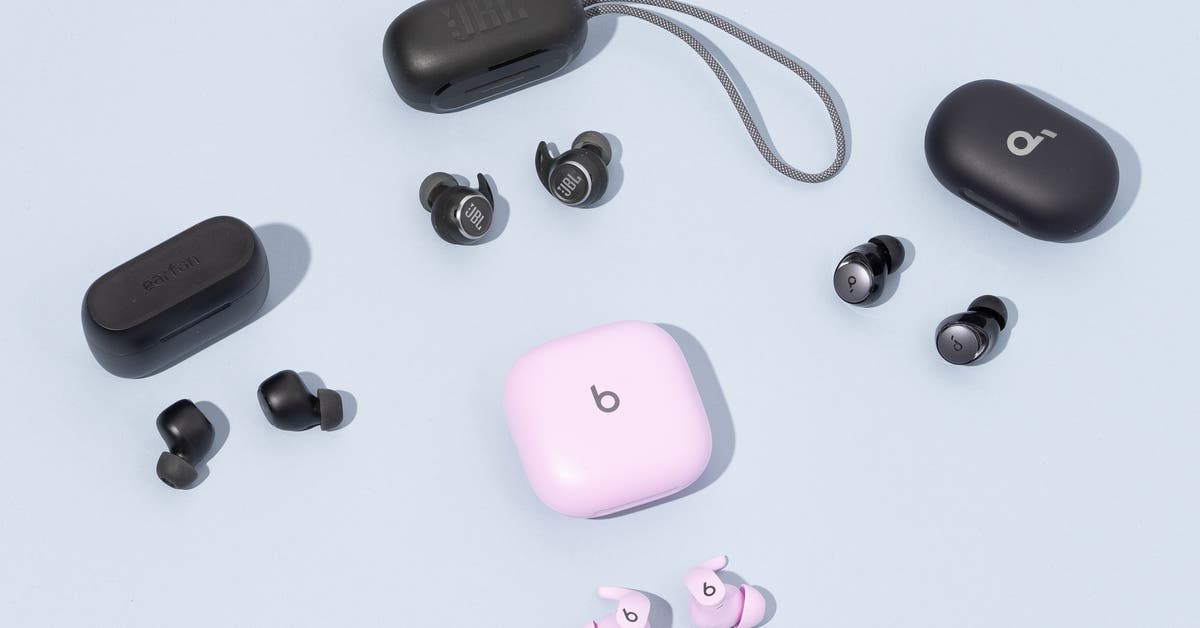To pair JBL Tune earbuds, start by placing them in the charging case, then remove them to enter pairing mode. Next, select the earbuds from your device’s Bluetooth settings to connect.
Bluetooth earbuds have transformed the way we enjoy music, podcasts, and calls, offering a wireless experience that eliminates the hassle of tangled wires. JBL Tune earbuds epitomize this convenience, delivering high-quality audio in a compact form. They’ve become particularly popular among fitness enthusiasts and commuters for their secure fit and portability.
Seamlessly pairing these earbuds with your device enhances your listening experience, allowing you to move freely while staying connected to your soundscape. With just a few straightforward steps, you can quickly integrate JBL Tune earbuds into your daily routine, ensuring that your favorite tracks are just a tap away.

Credit: www.rtings.com
Introduction To Jbl Tune Earbuds
Discover wireless freedom with the JBL Tune Earbuds. JBL’s renowned audio technology now fits in your pocket. Experience crisp, clear sound anytime, anywhere.
Unboxing The Experience
Opening the JBL Tune Earbuds box marks the start of your auditory journey.
- Find your JBL Tune Earbuds nestled securely.
- Quality accessories anticipate usage needs.
- Included: Charging case, USB cable, and ear tips in various sizes.
Key Features At A Glance
| Feature | Description |
|---|---|
| Bluetooth Connectivity | Connect seamlessly with modern devices. |
| Long Battery Life | Enjoy music for hours on a single charge. |
| Pure Bass Sound | JBL’s signature sound amplifies each beat. |
| Hands-free Calls | Crystal-clear calls with a touch of a button. |
| Comfort Fit | Earbuds designed for all-day wear. |
| Water Resistance | Fear no sweat or rain with its protective build. |

Credit: www.amazon.com
Getting Started With Your Jbl Tune
Welcome to your first steps with the JBL Tune earbuds!
Unleashing the full potential of your music starts here.
Charging Your Earbuds
Before diving into limitless audio, let’s fuel up.
- Locate the charging case and USB cable.
- Connect the USB cable to a power source.
- Place the earbuds in the case correctly.
- Look for the LED indicators to confirm charging.
It takes about two hours for a full charge.
Tip: A full charge delivers hours of blissful music.
Powering On For The First Time
Now, let’s wake up your JBL Tune earbuds.
- Remove the earbuds from the case.
- They automatically power on. A light will flash.
- Wait for the earbuds to sync with each other.
Remember: Both earbuds will sync for a seamless connection.
Step-by-step Pairing Guide
Ready to enjoy the wireless freedom of your JBL Tune earbuds? Perfect sound is just a few steps away.
Follow this simple pairing guide to set up your JBL Tune earbuds with any Bluetooth-enabled device.
Entering Pairing Mode
- Make sure your earbuds are charged.
- Hold the power button on the case or earbuds for a few seconds.
- Wait until the LED indicator flashes blue or white.
- Your earbuds are now in pairing mode.
Finding Your Device’s Bluetooth Settings
- Open the settings app on your device.
- Tap on Bluetooth.
- Ensure Bluetooth is turned on.
- Your device will search for nearby Bluetooth accessories.
Selecting Jbl Tune From The List
Once your device finds the earbuds:
- Look for “JBL Tune” on the list.
- Tap to connect.
- A confirmation message will appear once paired.
- Start playing music and enjoy.
Troubleshooting Common Pairing Issues
Pairing your JBL Tune earbuds should be a breeze, but sometimes they might not connect as expected. Fret not! Certain steps can often resolve these common pairing problems. Whether it’s an issue of compatibility or a hiccup in the connection process, the right workaround is at hand. Let’s explore the solutions to get your earbuds paired and ready to play your favorite tunes.
Resetting Your Jbl Tune Earbuds
When pairing issues arise, a reset can often work wonders. Resetting your JBL Tune earbuds often fixes minor glitches. Follow this simple step-by-step guide:
- Power off the earbuds.
- Press and hold the power button for more than five seconds.
- The LED will blink, signaling a successful reset.
- Release the button and restart the earbuds.
- Attempt to pair the earbuds again.
Ensuring Compatibility With Your Device
Compatibility is key for a smooth pairing process. To ensure your JBL Tune earbuds will pair well, check the following:
- Verify your device supports Bluetooth connectivity.
- Update your device’s software to the latest version.
- Confirm that your device is not currently paired with other earbuds or speakers.
- Review the JBL earbuds manual for supported Bluetooth profiles.
Following these steps helps ensure that your device and JBL Tune earbuds are ready to connect.
Maximizing Earbud Performance
Getting the most out of your JBL Tune earbuds means understanding how to maximize their performance. Proper optimization leads to better sound, longer battery life, and a more reliable connection. Let’s dive into the details of how to keep your earbuds rocking at their peak!
Optimizing Battery Life
To ensure your JBL Tune earbuds always have enough power to keep your music playing, follow these simple tips:
- Charge Regularly: Avoid letting the battery fully drain. Charge before the earbuds power down.
- Use the Correct Charger: Always charge with the cable provided to protect the battery.
- Short Charges: Short, frequent charges are better than long, infrequent ones.
- Turn Off When Not in Use: Conserve battery by powering them off when idle.
By keeping these points in mind, you’ll squeeze every moment out of your JBL Tune earbuds battery life.
Maintaining A Stable Connection
A stable connection ensures uninterrupted audio bliss. To maintain this:
| Action | Benefit |
|---|---|
| Stay Within Range | Keeps connection strong |
| Limit Interferences | Reduces audio dropouts |
| Update Software | Ensures optimal performance |
| Restart Regularly | Resets connection |
Master these tips and expect seamless sound as you enjoy your JBL Tune earbuds!
Advanced Connectivity Features
JBL Tune earbuds are known for their robust sound and user-friendly connectivity options. These earbuds make connecting to your favorite devices a breeze, thanks to their advanced features designed to enhance your listening experience. Let’s dive into how to make the most of these features and pair your JBL Tune earbuds for an easy, enjoyable audio adventure.
Using Jbl Tune With Multiple Devices
The JBL Tune earbuds shine when it comes to multi-device connectivity. This means you can easily switch between your devices without any hassle. Just follow the steps below:
- Pair your earbuds with your first device through Bluetooth settings.
- Disconnect by turning off the Bluetooth from your first device or selecting ‘Forget This Device’.
- Turn on the Bluetooth on your second device and select your JBL Tune earbuds from the list to pair.
Repeat these steps each time you want to connect to a different device, and enjoy seamless transitions from your phone to laptop or any other Bluetooth-enabled device.
Exploring Voice Assistant Integration
Control at your fingertips—that’s what JBL Tune earbuds offer with their voice assistant integration. Check out the simple process:
- Activate the voice assistant by tapping on the earbud sensor.
- Use voice commands to play music, send messages, or get answers to your questions.
- Experience hands-free help and stay connected without ever reaching for your device.
This feature supports popular voice assistants like Google Assistant and Siri, so you get the help you need, no matter your preferred platform.

Credit: devicesfixer.com
Conclusion
Pairing your JBL Tune earbuds is a breeze with these simple steps. Embrace the wireless lifestyle and enjoy your music with seamless connectivity. Don’t let technical glitches disrupt your audio experience. Keep this guide handy, and you’ll forever be just a few taps away from your favorite tunes.
Happy listening!

Hello, I am Howard E. Glover, the CEO, and founder of soundsvia.com We Are Talk About Audio Sounds Systems like Headphones, Earbuds, Headset, and Earphones