To reset JBL Tune 510BT headphones, press and hold the volume up and volume down buttons simultaneously for over 5 seconds. The LED will blink and the headphones will power off, indicating a successful reset.
Clearing previous settings and resolving minor glitches on your JBL Tune 510BT headphones can be as simple as executing a quick reset. This trouble-free process restores your audio device to its default configuration, potentially ironing out connectivity issues or audio inconsistencies that can occasionally plague even the most reliable of gadgets.
Given the necessity of uninterrupted listening experiences in our daily lives, understanding how to perform this reset can save you from unwanted disruptions. Whether you’re an audiophile, a casual listener, or rely on your headphones for seamless remote communication, this knowledge is quintessential. By keeping these instructions in mind, you ensure that your audio experience is always just a button-push away from being as crisp and clear as the day you first paired your JBL Tune 510BT headphones with your favorite audio source.
Introduction To Jbl Tune 510bt Headphones
Welcome to the world of JBL Tune 510BT headphones, the perfect blend of quality, comfort, and durability. Music enthusiasts all over cherish the exceptional sound experience these headphones offer. Whether for your daily commute, a workout session, or simply to enjoy your favorite tracks, JBL Tune 510BT has got you covered.
Features And Popularity
Unpack the power of pristine audio with JBL Tune 510BT headphones. These headphones stand out in the market for their remarkable features:
- Wireless Bluetooth Streaming: Connect effortlessly to any device.
- Pure Bass Sound: Experience deep and powerful bass profiles.
- Lightweight and Foldable Design: Easy for on-the-go usage.
- Hands-free Calls and Voice Assistants: Manage calls and assistants with ease.
- Long Battery Life: Enjoy music for longer periods without frequent charging.
These features not only make the JBL Tune 510BT headphones popular but also a preferred choice for music lovers of all ages.
Common Issues Requiring Reset
Sometimes, even the best gadgets can encounter issues. Your JBL Tune 510BT might need a reset if faced with:
- Pairing problems with devices.
- Audio glitches or interruptions.
- Unresponsive controls.
A simple reset often solves these problems, restoring the headphones to their optimal performance. The next section will guide you through the resetting process, ensuring you get back to your tunes in no time.
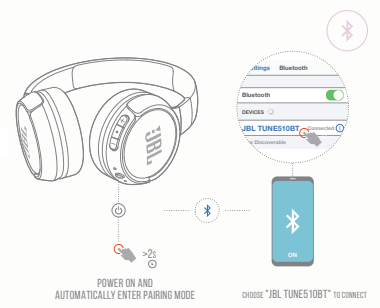
Credit: manualsclip.com
Preparing For The Reset Process
Resetting your JBL Tune 510BT headphones can fix minor issues. Follow these steps to prepare for a reset. Keep it simple to ensure success.
Checking Battery Life
First, check your headphones’ battery. They need power to reset. Press the power button and look for the light. If the battery is low, charge your JBL headphones before attempting a reset.
Gathering Necessary Tools
No special tools are needed for the reset. Just make sure to have a stable surface. This will help avoid any damage during the reset process.
Ready? Let’s move on to the actual reset steps!
Step-by-step Reset Instructions
Experiencing troubles with your JBL Tune 510BT headphones? A reset might be the quick fix you need! Below are simple instructions to reset your headphones. This process often solves minor connectivity issues and restores functionality.
Powering Down The Headphones
Begin by turning off your headphones. Hold the power button for at least 5 seconds. You should see the LED indicators turn off, indicating the headphones are powered down.
Activating Reset Mode
With the headphones off, enter reset mode by pressing and holding the power button and the volume up button together. Continue holding these buttons for more than 5 seconds. Release the buttons when the LED lights flash, signaling the reset mode is active.
Finalizing The Reset
Finish the reset by turning on the headphones. Press the power button normally, as you would do to switch on the device. Your JBL Tune 510BT headphones are now reset to factory settings. Test the device to ensure the reset resolved the issues.

Credit: www.amazon.com
Post-reset Setup
So, you’ve reset your JBL Tune 510BT headphones. Up next is making sure they’re working perfectly. This means reconnecting to your favorite devices and checking the audio. Let’s dive into these crucial steps for smooth listening sessions.
Reconnecting To Devices
First, power on your headphones. They’re in pairing mode after a reset. Find them listed as ‘JBL Tune 510BT’ on your device’s Bluetooth settings. Select, and boom, you’re reconnected!
Follow these simple steps:
- Switch on your headphones using the power button.
- Open the Bluetooth menu on your device.
- Look for ‘JBL Tune 510BT’ in the list.
- Tap the name to connect.
Audio Testing And Troubleshooting
Got your headphones paired? Great! Now, test the sound. Play different types of audio to check if everything is in order. If there’s a hiccup, no worries, try these fixes.
| Issue | Solution |
|---|---|
| No sound | Check volume, restart device. |
| Distorted audio | Ensure your device’s Bluetooth codec is compatible. |
| Connection drops | Move closer to your device, avoid obstructions. |
Finally, enjoy your music and the fresh start of your JBL headphones!
Tips For Maintaining Your Headphones
Tips for Maintaining Your Headphones are essential for longevity and performance. JBL Tune 510BT headphones require simple care. Follow these steps to keep them in top shape:
Regular Firmware Updates
- Check JBL’s official website for updates regularly.
- Connect headphones to the app for notifications.
- Install updates promptly for new features and bug fixes.
Protective Handling And Storage
- Use a case or pouch to prevent scratches.
- Avoid exposing to extreme temperatures to prevent damage.
- Keep away from liquids and clean with a dry cloth.
- Store in a dry place when not in use.

Credit: www.youtube.com
When To Seek Professional Help
Experiencing trouble with your JBL Tune 510BT headphones can be frustrating. Not all issues resolve with a simple reset. Sometimes, you may need expert assistance to get your headphones back in action.
Persistent Technical Issues
Some headphone glitches persist even after a reset. If you’ve tried troubleshooting your JBL Tune 510BT headphones multiple times without success, it’s a sign to seek professional help. Look out for these recurring problems:
- Unresolvable pairing issues: Constant struggle to connect to devices may indicate deeper problems.
- Poor sound quality: If the audio is consistently distorted or unclear, something might be wrong internally.
- Failure to charge: Your headphones not charging could point towards battery or circuit issues.
- Non-functioning buttons: When buttons do not respond as expected, professional repair might be necessary.
Warranty And Support Options
Your JBL Tune 510BT headphones come with a warranty that can be a safety net. Before reaching out for repair, check these details:
| Warranty Period | Support Offered |
|---|---|
| Typical coverage | Repairs or replacements for manufacturing defects. |
| Extended coverage | Additional support options maybe available on registration. |
Always consult your warranty documentation. Contact JBL customer support for guidance on issues covered under warranty. Keep your purchase receipt and warranty information handy when reaching out for help.
Conclusion
Restoring your JBL Tune 510BT headphones to their factory settings is simple. This guide should have put you at ease with the reset process. Never let technical glitches disrupt your audio experience again. Just remember, a quick reset can often solve most issues, keeping the rhythm of your life uninterrupted.

Hello, I am Howard E. Glover, the CEO, and founder of soundsvia.com We Are Talk About Audio Sounds Systems like Headphones, Earbuds, Headset, and Earphones







